Is there a way to calculate and manipulate the time taken and distance for a flowitem to travel between a queue and the processor with a conveyor in-between?
question
You can do this with Tracked Variables. Tracked Variables are defined globally in your model and can store various numerical values depending on what information is important. Tracked Variables can then be charted in the Dashboard using a Tracked Variable chart.
In the Toolbox, add a TrackedVariable that is a Time Series (this is used for staytime, or duration).
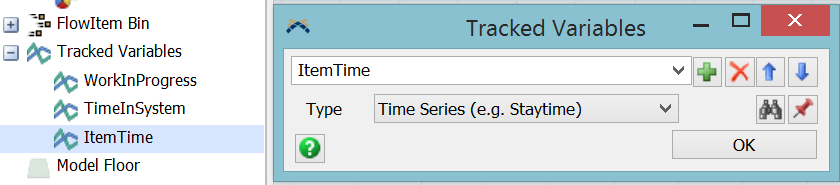
Now add a Set Label pick option to the Exit Trigger of the Queue. You want to store off the time that the item leaves the Queue. We'll set the Object to be item so we can easily access the information at the Processor.
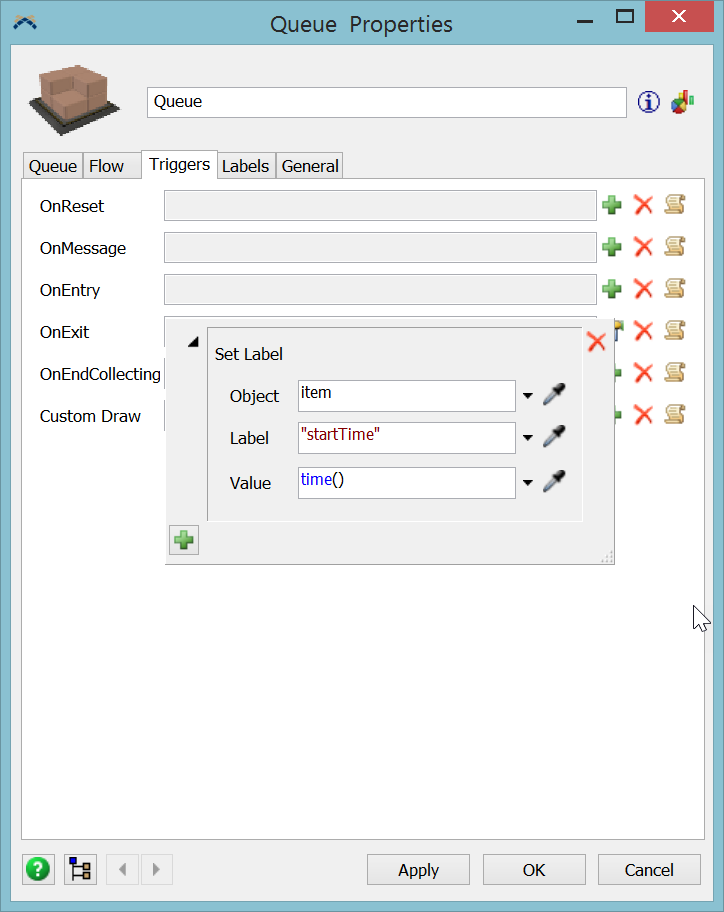
Now add a Set Tracked Variable pick option to the On Entry of the Processor. (found under the Data menu). We'll select the Tracked Variable we previously created and set the To value to be the current time minus the time the item started it's move.
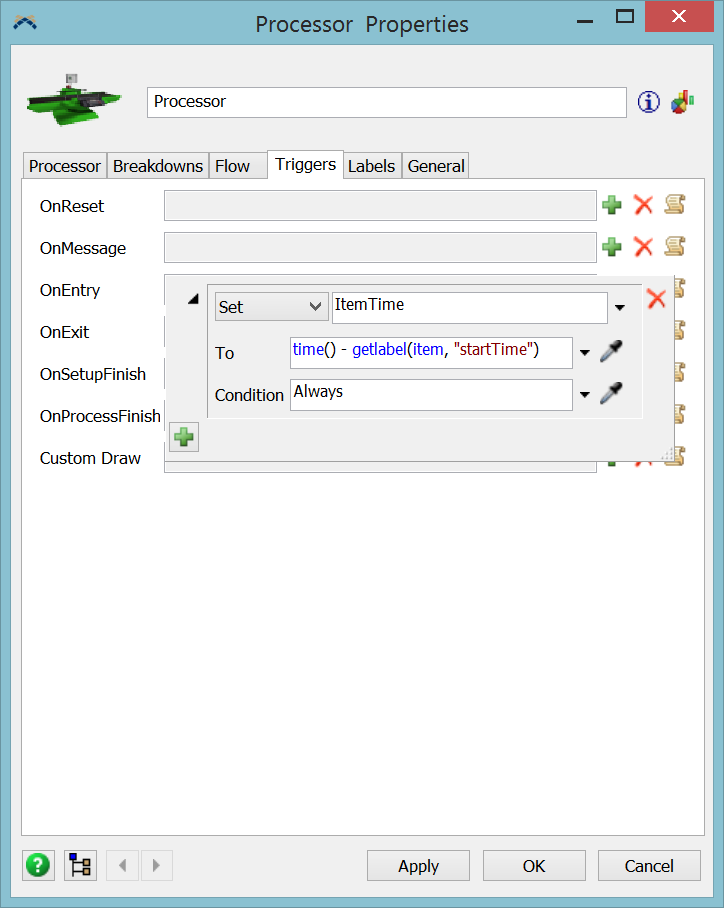
Lastly we need to chart the Tracked Variable. Open a Dashboard and drag out a Tracked Variable vs Time chart from the General section. Press the green plus button on the properties window that will appear and select the Tracked Variable you created. Hit Ok and reset and run the model.
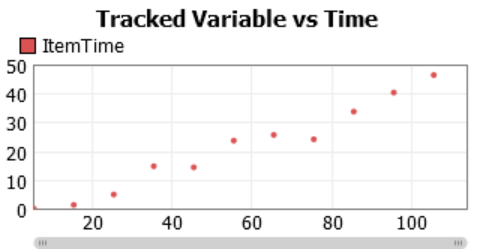
One way you could do this is with a dashboard through Process Flow. First I created an Event-Triggered Source with the OnExit trigger in the Queue. Then a Wait for Event connected to the OnEntry trigger in the Processor, and finally a sink. Then I created a dashboard and dragged over the Staytime graph under the Process Flow section. (See attached model).
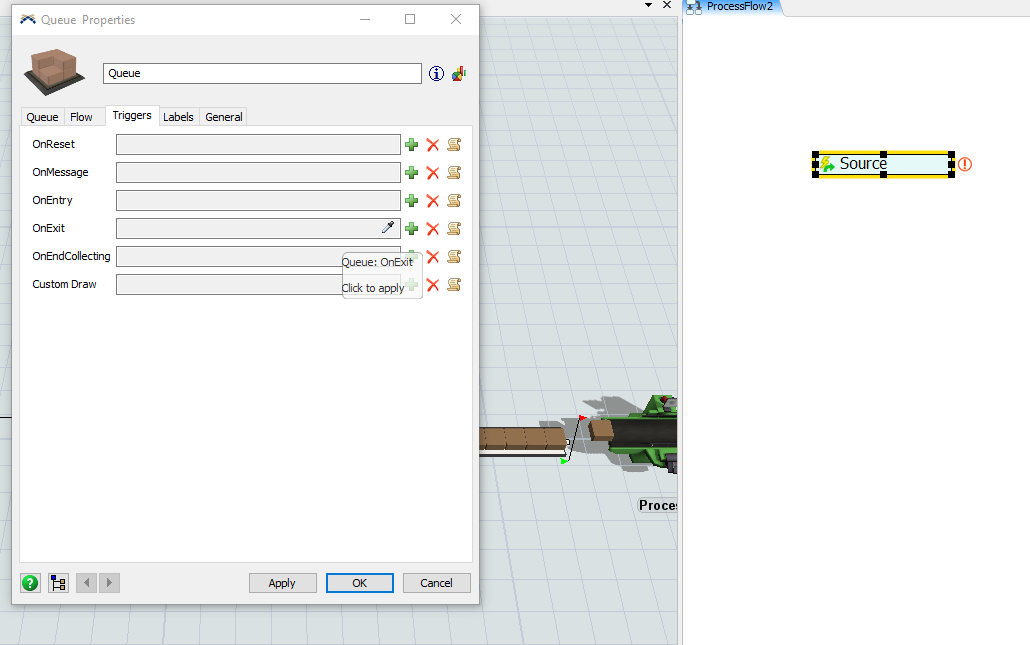
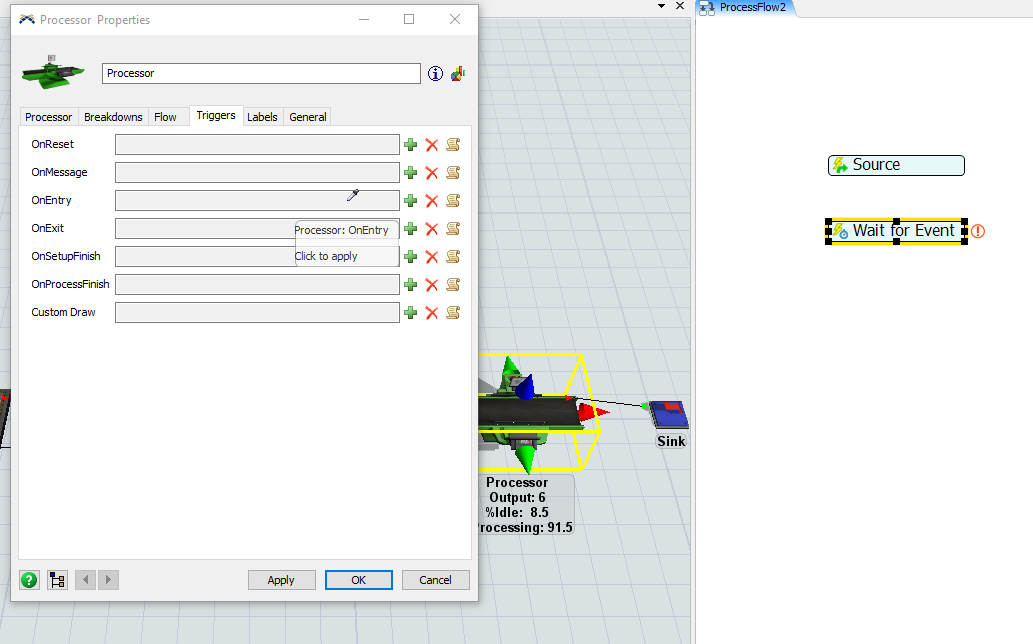
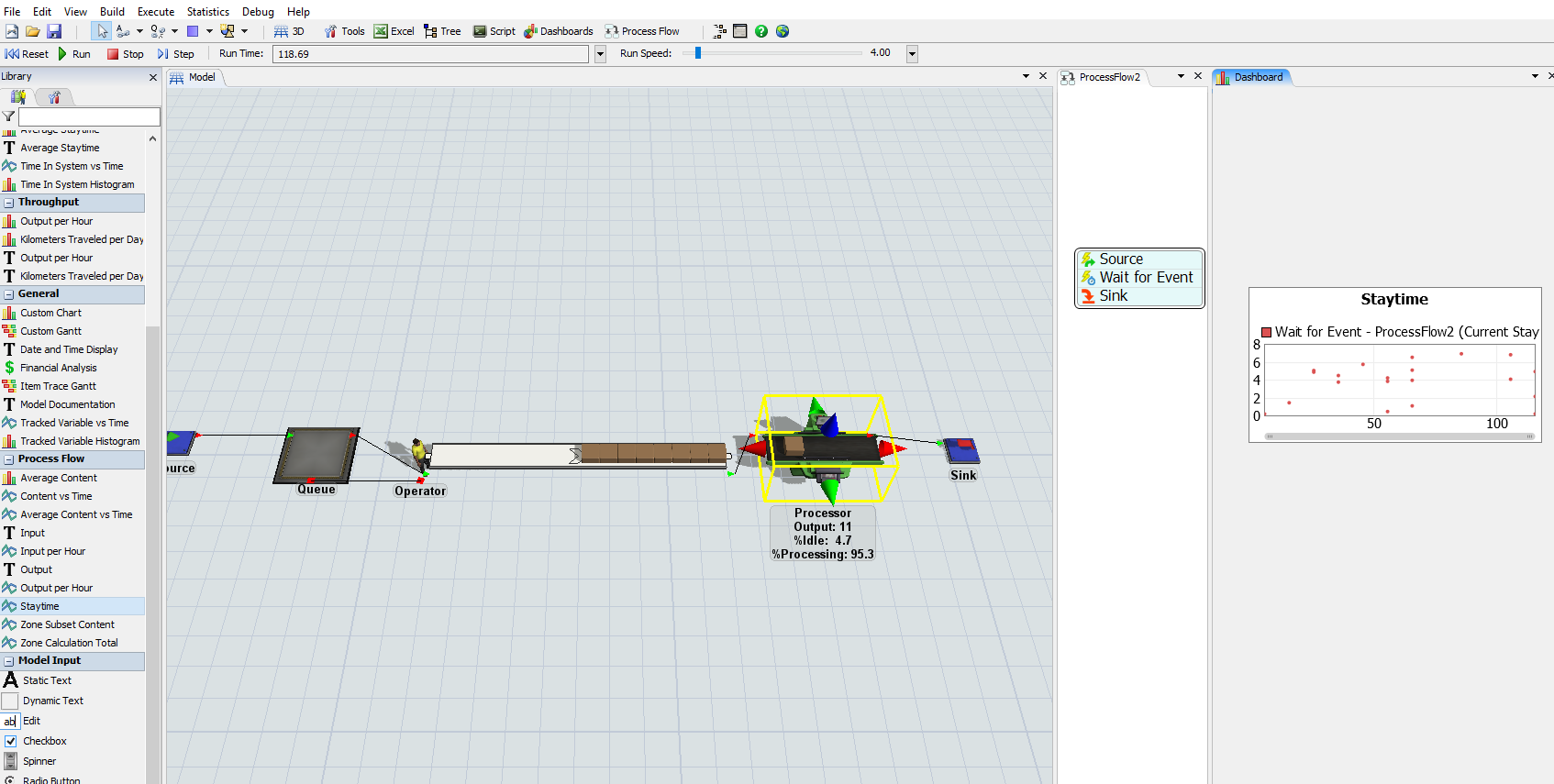
Calculating distance should be easy manually, since the Quick Properties window shows coordinates of each Fixed Resource.
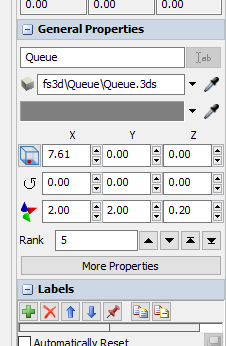
If any of this is unclear please let me know!
Another easy way to do this is to have the 3D events linked to a Zone in process flow, then use the Zone statistics for Staytime. This might actually be easier.
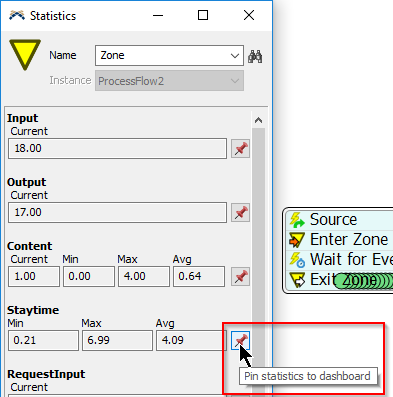
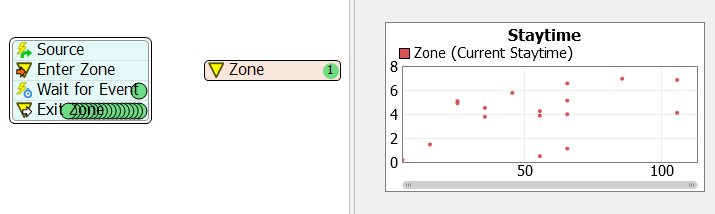
You can also sample the processor directly to listen to its events.
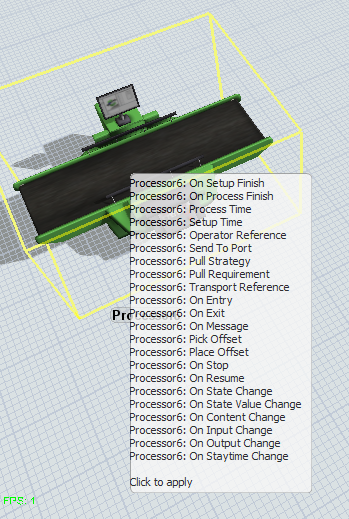
Hello! This possibility to trck staytime i used now for a crane to view transport time. But the datas now have one diadvantage. I need staytime separated in load rack ans unload rack. is this possible?
I tried also to use the tree node stats_lastmovetime but without success.
thank you!
Hello Andreas,
this questions has been answered and the answer has been accepted. Please put your question into a new post and maybe link to this one, if you think it is relevant to understand your question. It is always helpful, if you post a sample model illustrating your question with your post.
Best wishes
Ralf
question details
8 People are following this question.
