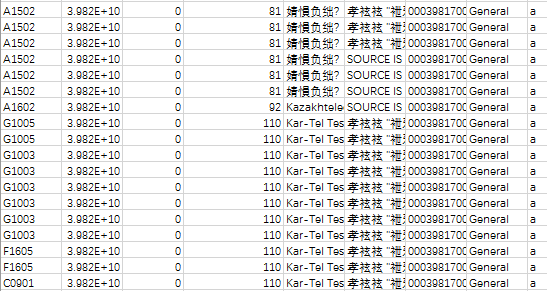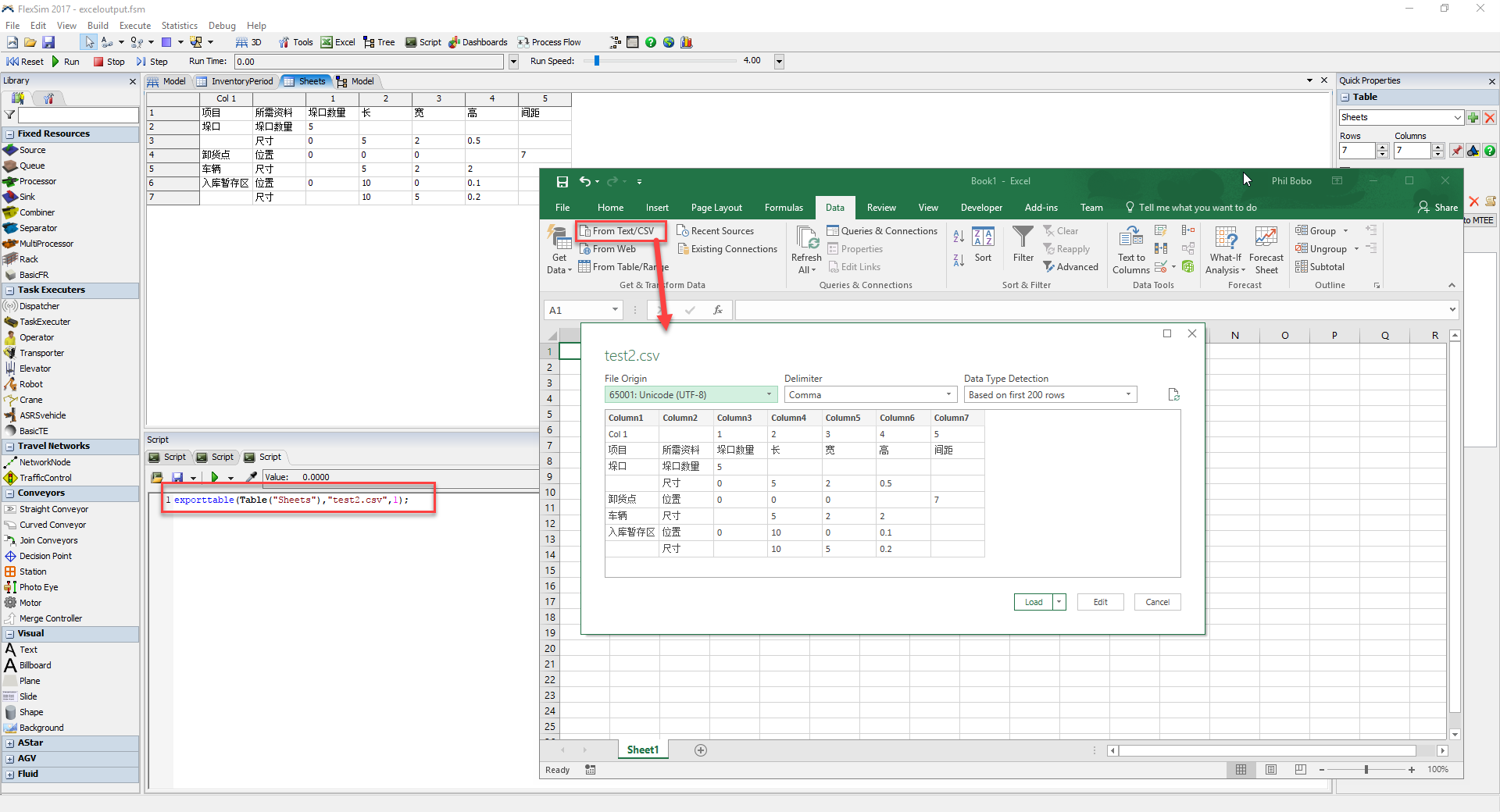I have a question about excel output. When I export from the Global Table of FlexSim17.1.2 to Excel, the language code is messy. Could you tell me how to solve this problem? Thank you!
question
Language messed up when exporting from Global Table to Excel
I can't reproduce the issue. I tested an export of a small table with german unique characters and different brackets all as strings. But perhaps you have to set the sheet file encoding to UTF-8. A workaround is to export a csv formated text file and import this file with the right encoding.
Maybe you can export the global table as a tree file from the model tree: right mouse button menu>Node > Save Node As... and append the file to your question. Then we are able to import your global table to an empty model and test, which settings are necessary to export the table.
Please post an example model and the steps you are performing in order for us to replicate the issue you are seeing.
FlexSim has many ways to export data to Excel. We need more details in order to replicate the issue you are seeing.
1 Answer
Thanks for the example model. I'm able to replicate the issue you are describing using your sample model.
This appears to be a bug. I'll add a case to the dev list.
For now, you could follow Jörg's suggestion to use exporttable() to export each table to a csv file. Then use Excel's "From Text/CSV" Data import feature, which enables you to specify the text encoding, to load the csv files. When you select UTF-8, it loads this table correctly. See the image below:
question details
8 People are following this question.