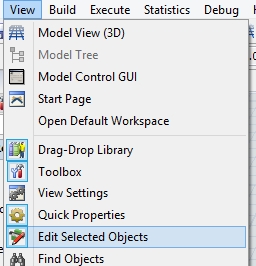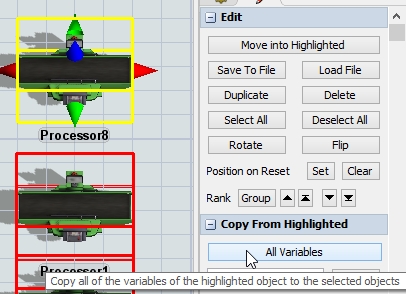If I have a dual process of 100 machines, how do I copy all properties of the first machine by 100 times easily? Dragging one processor for 100 times is really inefficient...
question
1 Answer
The tool is called "Edit Selected Objects". You find the tool inside the View menu in the above main menu row.
This tool manipulates objects which are selected. You can see selected objects, when they are inside a red colored frame. If you click on objects, they become highlighted. While you hold the ctrl key and click an object, the object gets into the state of a selected object.If you hold the shift key and draw a box over objects, they get into the state of selected objects, too.
If you mark a object as highlighted, you copy to the All Variables (attributes, labels, triggers) by this function to all selected objects.
In some Flexsim Versions you need a valid license to use this feature.
There is exactly this function in the "Edit Selected Object" tool. You find in the second picture of my answer in the first column. You select one or more objects and click on the Duplicate button. You have to move the duplicated objects individually. You can align the selected objects to a highlighted object to a coordinate by clicking on the X, Y or Z button in the tool. You can copy the rotation ( for example RX) or the size (SX) for each coordinate. Please investigate the tool by yourself.
If you have a table of coordinates then you need source code to accomplish an automated setting of positions.
question details
6 People are following this question.