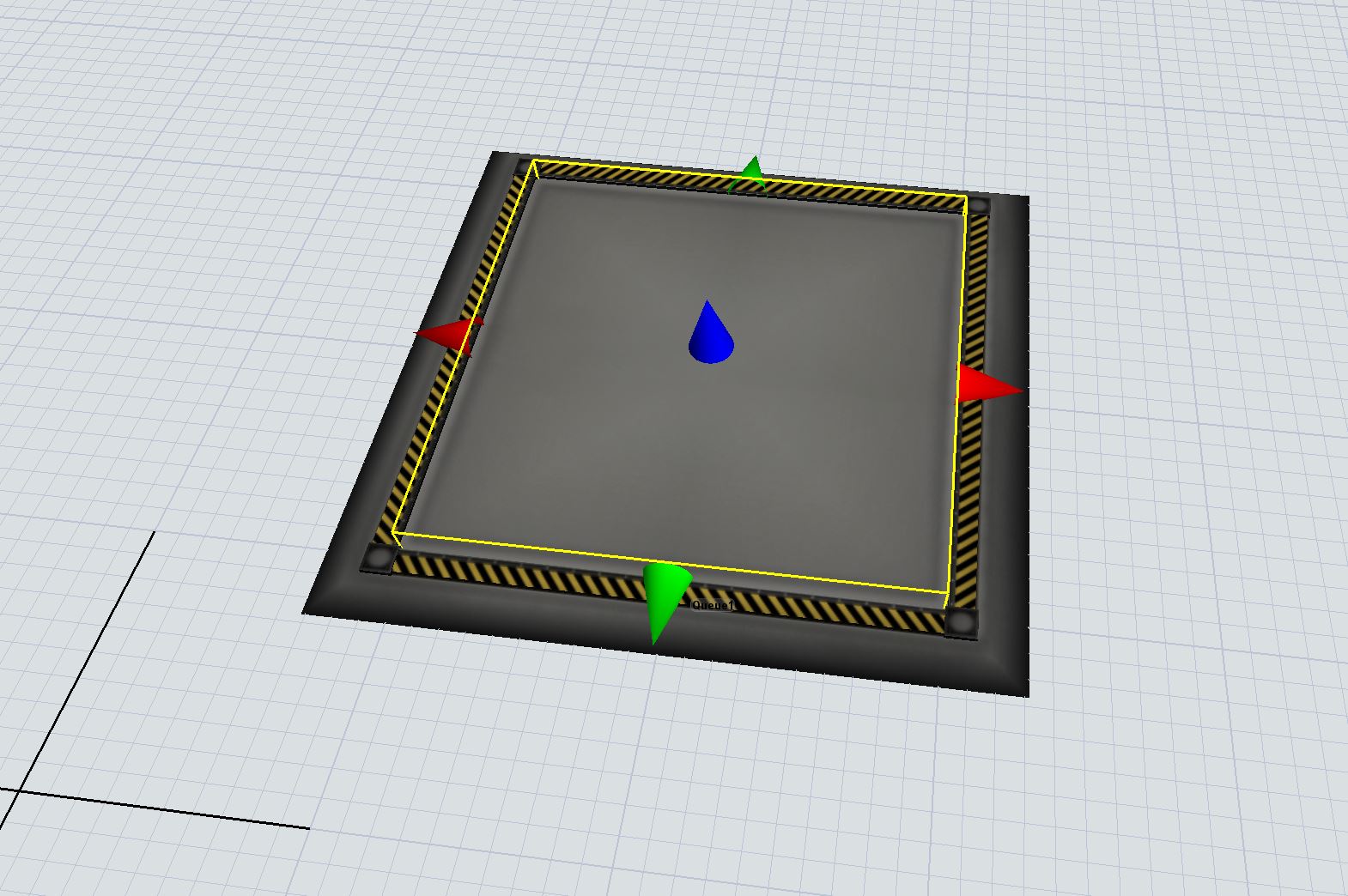I'd like to ask if anyone knows how I can resize an object bounding box shown above in yellow.
This is a simple example where the default queue bounding box is shown to be smaller than the 3D object. My preference is to have the entire 3D object exist inside the bounding box.
The problem is later compounded when I import custom 3D objects for model representation.
If anyone knows how I can resize the bounding box I'd appreciate it!
Thank you