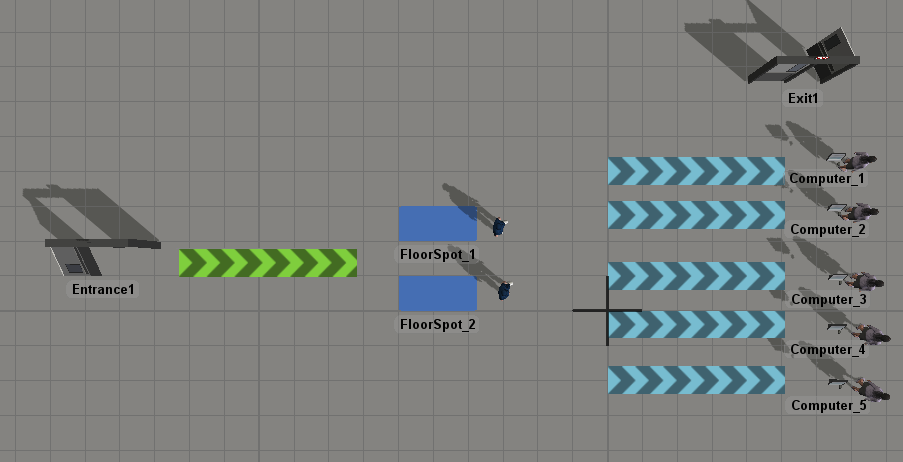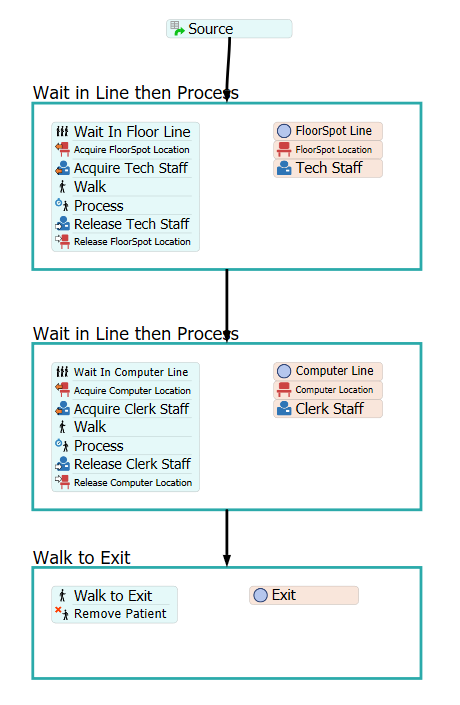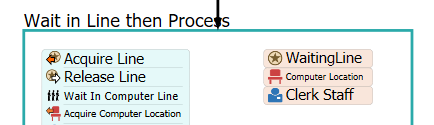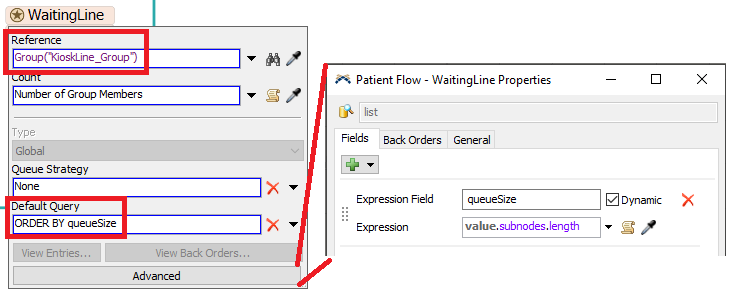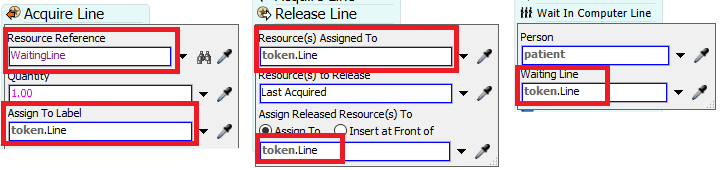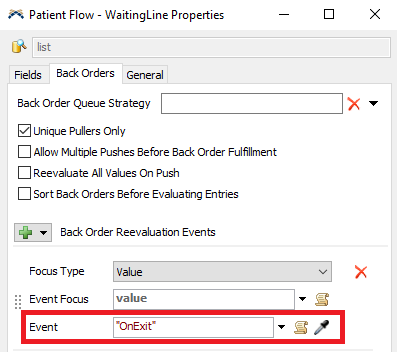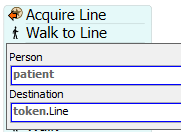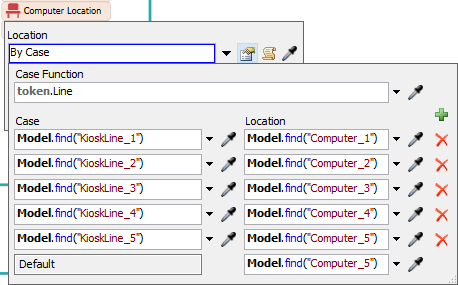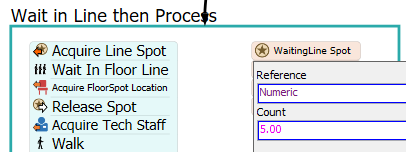This question is a two/three parter concerning the Waiting Line objects in Flexsim 20 (HC Environment).
1) Can the Waiting Line object be set to have a Max Capacity and if so how?
2) How do you assign or setup multiple Locations with their own specific Wait Line?
a) I am able to do so for staff By Case based on a Location. But Waiting Line is not a staff or location.
3) How do you make the patient choose the shortest line? Therefor the Computer Location they pick is based on the "census" of the Wait Lines.
In the model we have a single entrance where the Patients arrive. The first process involves 2 floor spots(generic location) and their specifically assigned staff. The patient waits for this location in a single line with infinite holding space. After this process is complete, they will go to a computer location with a specifically assigned staff. They will pick a computer kiosk with the shortest line. However, each computer kiosk waiting line can only hold 5 people. Therefore if all 5 lines are full, they will have to wait at the first process basically. I hope this was understandable.