Hi, I have a issue
I want to use A* to cooperate with the elevator bank for operators to transport item but when I move the operators into the plane, elevator bank will blocked.
When I move operators into model,it will be be normal,Is it a bug?
Hi, I have a issue
I want to use A* to cooperate with the elevator bank for operators to transport item but when I move the operators into the plane, elevator bank will blocked.
When I move operators into model,it will be be normal,Is it a bug?
Hi @steven.chen, was tanner.p's answer helpful? If so, please click the red "Accept" button on their answer. Or if you still have questions, add a comment and we'll continue the conversation.
"When I move operators into model, it will be normal."
You answered your own question. :) The operators need to be in the model if they're going to travel on the A* network to another location in the model. Otherwise, if you put them in the plane, they won't be able to travel outside the plane. I updated your model so that the operators are both in the model AND at the location of the higher plane. They use the elevator properly.
Hope this helps.
Hi @tanner.p
We are accustomed to adding object items on the same floor under the same plane, because it will be easier to edit and move, if it cannot be added under the plane, it will be very difficult to operate. Can this problem be solved?
I understand. Thanks for the clarification. I can think of a couple ways to make it easy to work with the operators in different planes.
1) The first way is to click and drag while holding the SHIFT key as shown below. You can highlight multiple objects this way. By holding CTRL and clicking, you can select and de-select individual objects.

2) The second method involves placing the operators at each plane in a Group. The operators can then be selected and modified as members of the Group.
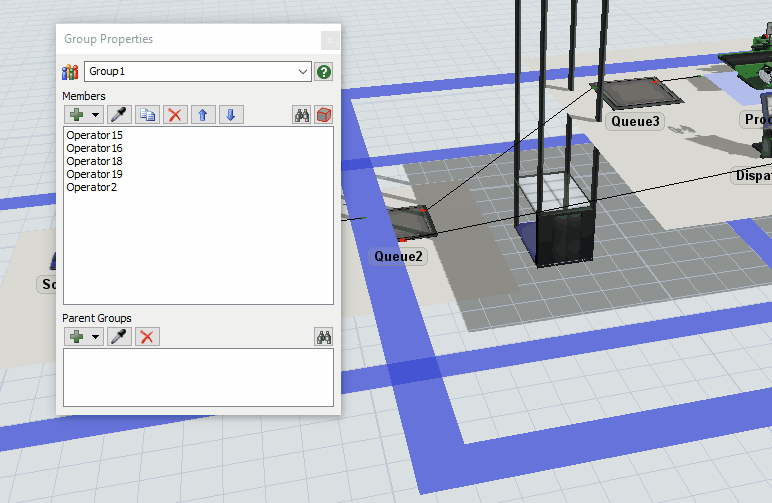
I hope this helps!
13 People are following this question.
FlexSim can help you understand and improve any system or process. Transform your existing data into accurate predictions.
FlexSim is a fully 3D simulation software environment. FlexSim can be used to simulate any process in any industry.
FlexSim®, FlexSim Healthcare™, Problem Solved.®, the FlexSim logo, the FlexSim X-mark, and the FlexSim Healthcare logo with stylized Caduceus mark are trademarks of FlexSim Software Products, Inc. All rights reserved.
Privacy | Do not sell or share my personal information | Cookie preferences | Report noncompliance | Terms of use | Legal | © Autodesk Inc. All rights reserved