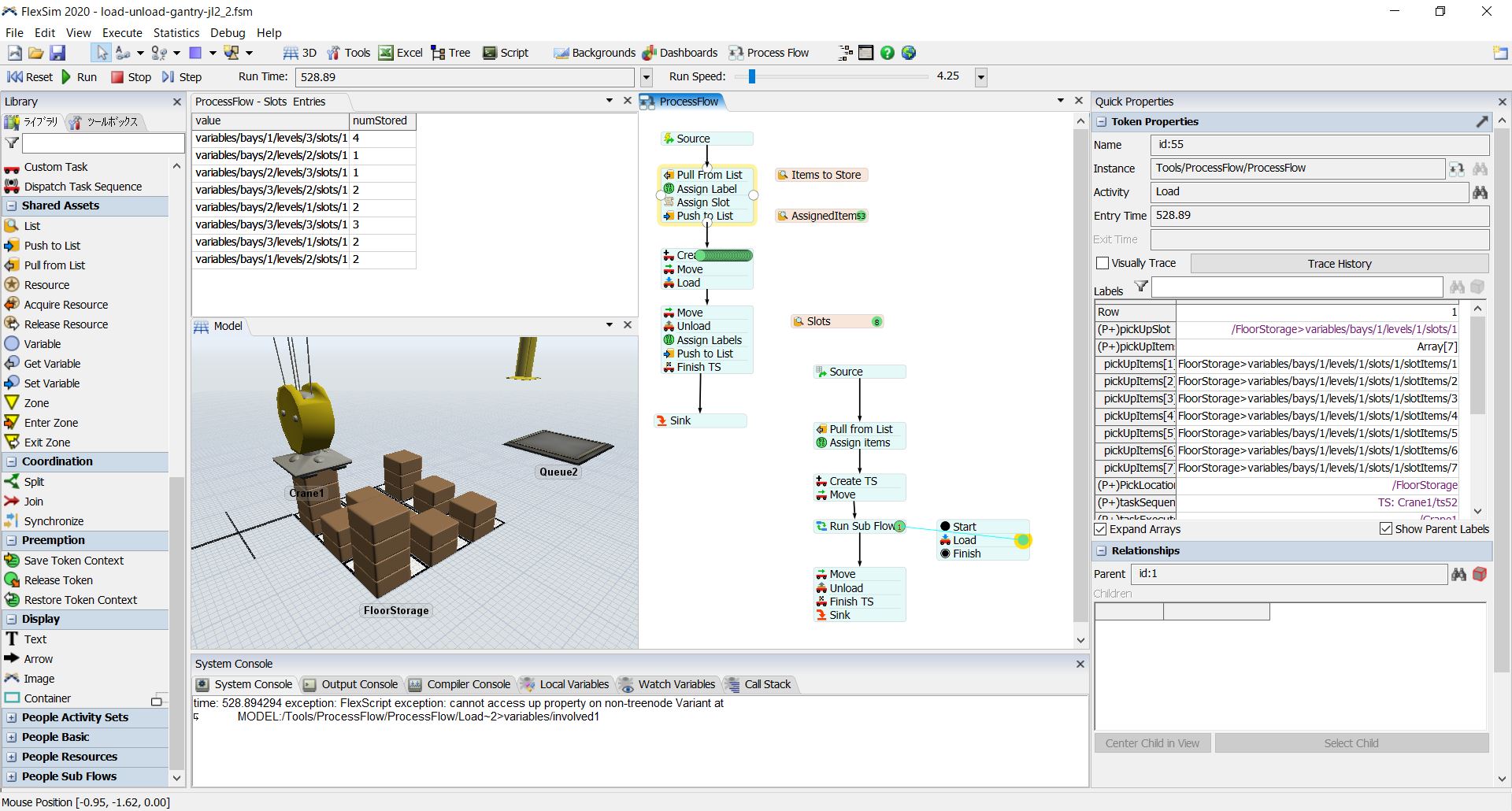@jason.lightfoot This question is related from this question. After crane puts 4 flowitems to the slot, I would like the crane to pick those 4 items from the slot and carry to Queue2. However, upon loading, I get error at the same time, the pickUpItems is returning 7 items where there should be 4.