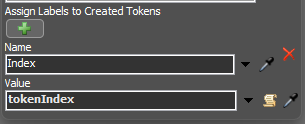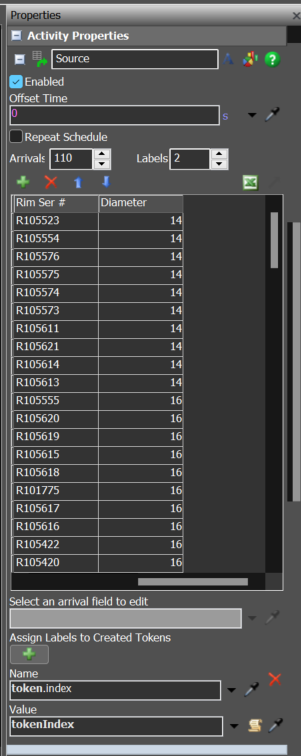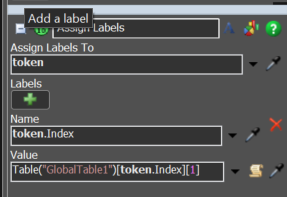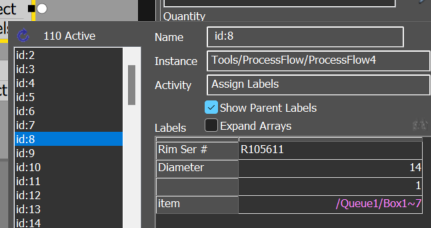Rim source + tire source create tokens with labels.fsmI am trying to use the “Assign Labels” activity to add a second label to token created from a “Schedule Source” activity. I am deliberately avoiding creating this second label in the Schedule Source as values for this second label will change from month to month; my desire is to change a global table.
I attempted to use the technique described by Felix in a previous question; however, when I attempt to set my Assign Label activity like this:
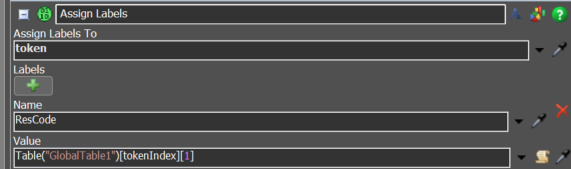
which is based on his use of Table(“GlobalTable1”)[tokenIndex][1] syntax/script in a Schedule Source activity,
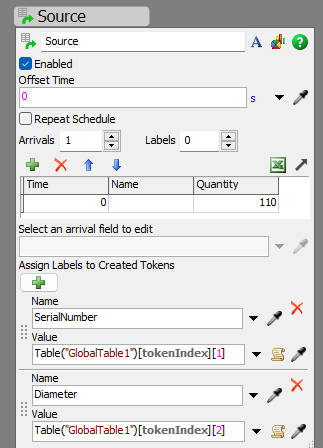
I get the following error:
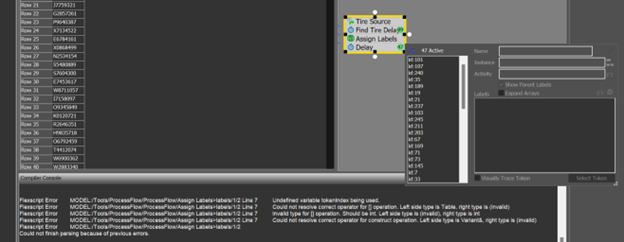
Is it possible to have the Assign Labels activity pull values from a global table and assign to the tokens?
Thanks for your time!