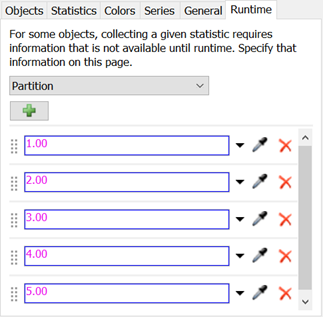See attached model
I have token labels type and count
they enter zone with partition by label type and only allow 1 token per type
each token entering the zone has a count value
I want to chart to show how many tokens are requesting for input and I want the chart the count value in the token
for example
if I have 2 tokens with count value
type - 1 with count - 100
type - 2 with count - 200
I want chart to show that there is 100 type 1 requesting for input to enter zone and 200 type 2 requesting to enter zone
please help zonecal.fsm

 button.
button. button beside it, then choose Pin to Dashboard.
button beside it, then choose Pin to Dashboard. button. To get the number of tokens requesting, choose Zone Partition Statistics |
button. To get the number of tokens requesting, choose Zone Partition Statistics |