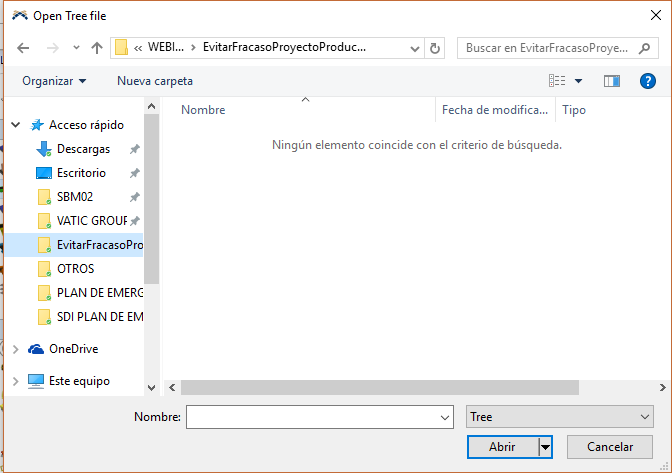question
Is there a way to know in which FlexSim version was a model constructed?
@Cindy Azuero I don't believe there is a way to get this information in the model. One model may have different parts built in consecutive versions. The only thing I can think of is if you try to open a model that has been saved in a newer version, you'll see an error message if you try to open it in an older one. However, someone else may know how to find this information.
1 Answer
Cindy,
The problem you are probably running into is that when you open an older model in a newer version it will update the model for you. This will also update the version number that is stored in the model as well (You can see the model version by looking at the node "model:/Tools/release"). The easiest way for me to see the version of a model without having it changed is to load it in a model as a node. Here are the steps that I take:
- Open a new model (you don't want to do this in an existing model as this approach will not result in a valid model that you will want to save)
- Open the tree view
- Create a new node by clicking on an existing node and hitting the space bar
- Right click on the new node and select the "Node->Load Into Node..." option
- Remove the "*.t" from the File name field so that it will show you different file types
- Select the model that you want to get the version number for
- The node should be named "model" now and you can go to the release node inside of it (Tools/release) and see the original version number
Again, I only do this to see the original version number and sometimes as an attempt to recover (by copy and pasting the internal nodes) parts of models that fail to load correctly. I do not recommend saving the model in this state or trying to run it.
I hope this gets you the result you need,
Brandon
@Brandon Peterson thank you very much. I have a problem in step 5 and 6. Even when I erase the "*.t" I cannot select the model. Can you help me with this?
Start typing in the name of the model and it should show up in the drop down.
question details
7 People are following this question.