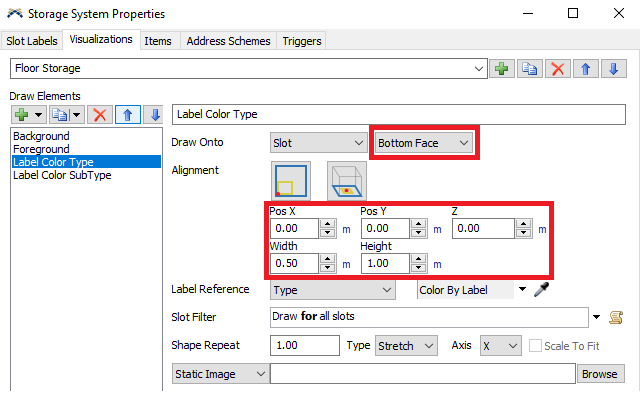I want to display the slot color at all times defined with Paint Slot Labels. I've been trying to set based on this past question. However, I don't know what to set for Slot Labels in Storage System. Could some one assist me?paint_slot_label.fsm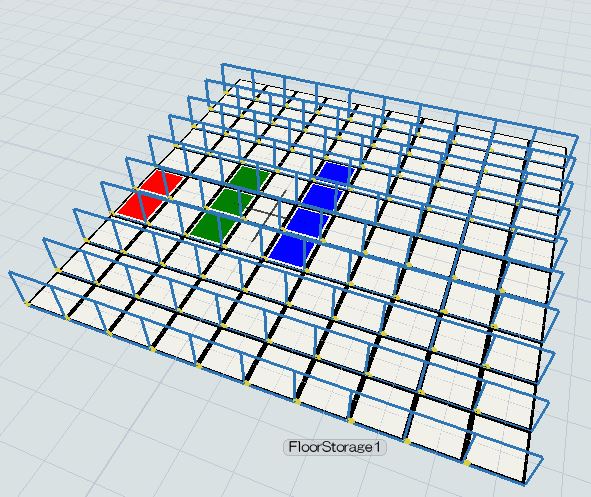
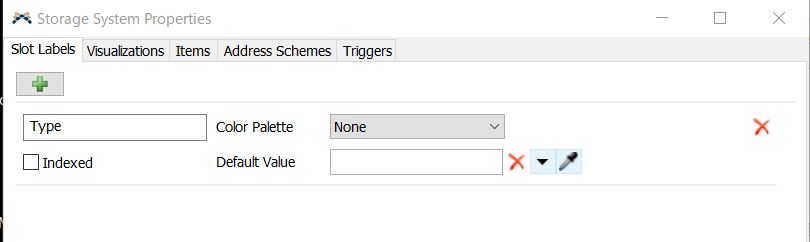
question
Displaying slot color set with Paint Slot Labels at all times
You have actually already done everything that is needed to achieve what you ask for:
- Adding the label you painted onto the storage to the "Slot Labels" tab. If you want to add coloring based on another label you would have to add that as well.
- Adding a "LabelColor" element to the visualization of the floor storage. Again, you could add multiple of these elements to display more than one label at a time.
- Choosing the Type label as reference.
All that is left to do is to set the orientation and size of the color label correctly. Under "Draw Onto" choose "Bottom Face" so the colored plane appears parallel to the ground. Then adjust the width and height to the size of the slot (or other values you deem best).
I adjusted your model by adding a second label "SubType" and coloring each half of a slot according to one of the labels by adding a second Label Color element and changing its position.
I hope this demonstrates how you can manipulate the visualization and helps you with what you want to achieve.
I think what Jörg Vogel meant is that the "Paint Slot Labels" tool always colors the entire slot. While you can only assign a single value to a given label, you can define multiple differently named labels for one slot. Either by adding them to the "Slot Labels" tab and choosing them from the "Label" dropdown menu when using the paint tool or by directly typing in the name in that same field. If more than one label was set on a slot and the colors were always shown they would overlap, which is why always showing the colors is not a default option.
You can not set painted slots to show permanently, because you could set different labels and so different colors for a same slot.
But you can customize the visualization of racks in storage system properties.
https://docs.flexsim.com/en/21.0/Reference/Tools/StorageSystem/
question details
15 People are following this question.