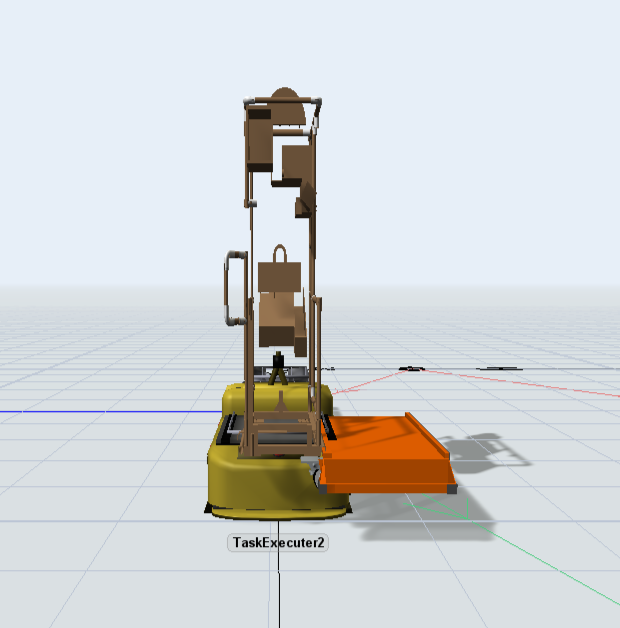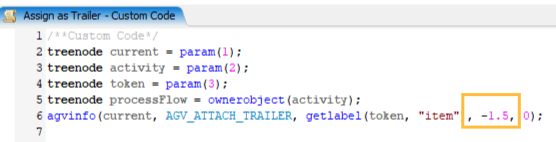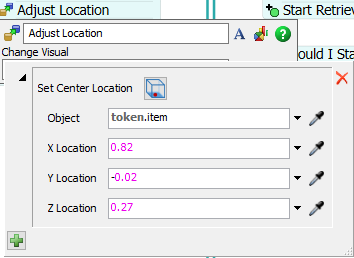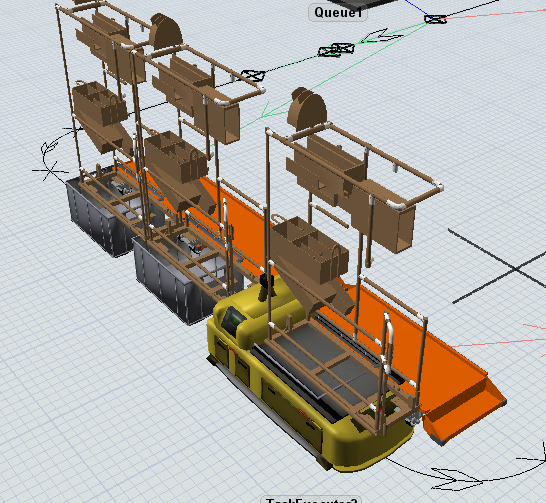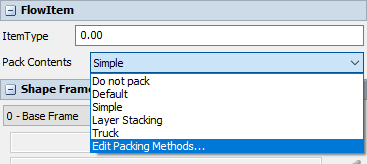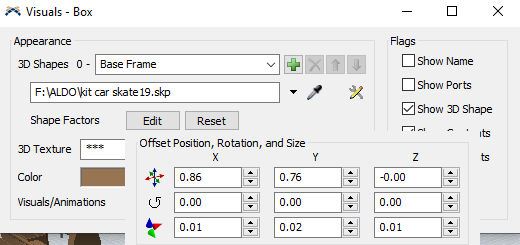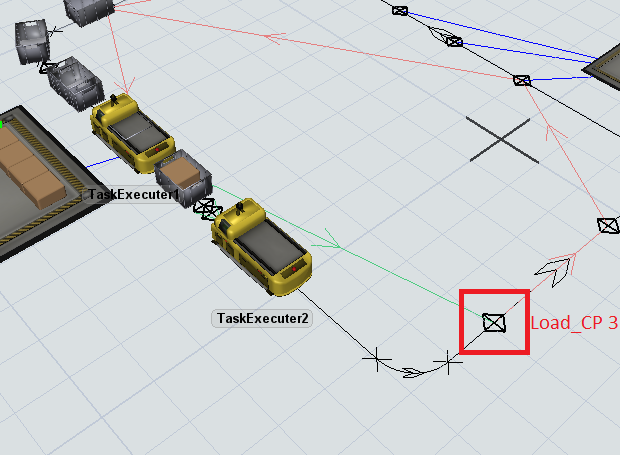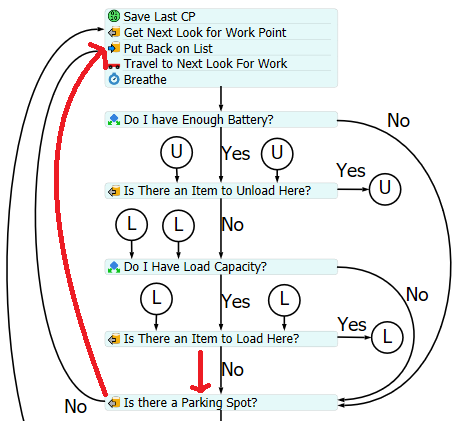agv-trailer-load-and-unload_1.fsmHello everyone, I'm using a model based on the one posted here (https://answers.flexsim.com/questions/70730/how-can-i-simulate-a-tractor-trailer-in-flexsim.html) which I'm using now; so the question is: how can I change it in a different position for a different shape? I'm using a different shape but appears on the Task Executer like this:
and I want the edited shape to appear on the Task Executer look like this:
In other words; can the position of the axis "y" and "z" be changed from the already existing Process Flow and make every object created from the Process Flow stick to the modified "y" and "z" coordinates?
I looked onto the Custom Code and find out that the marked number changes the position only on the "x" axis, so maybe there's a part of the code that changes "yz"?
Hope you see my question, and thank you in advance...cheers!