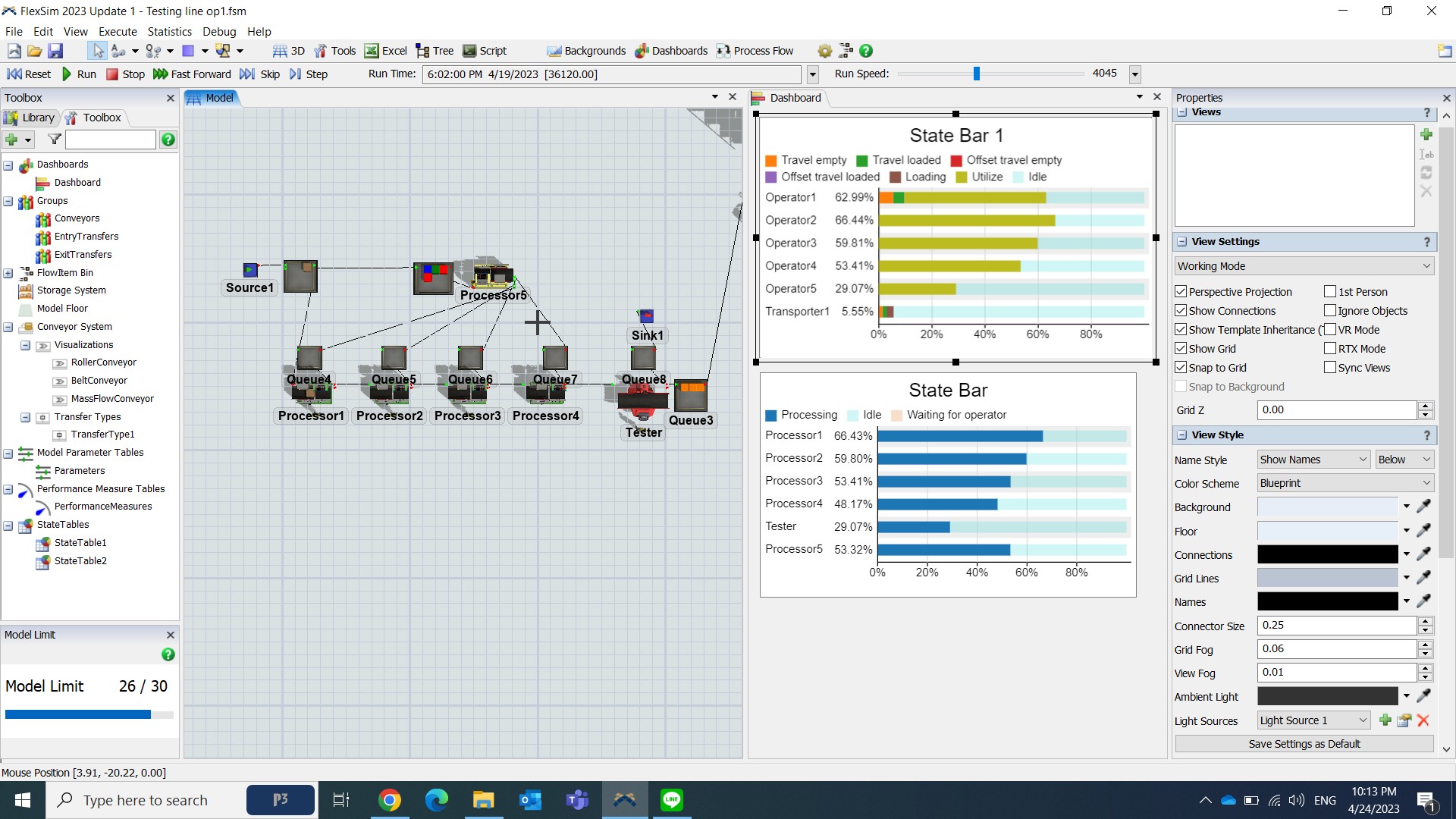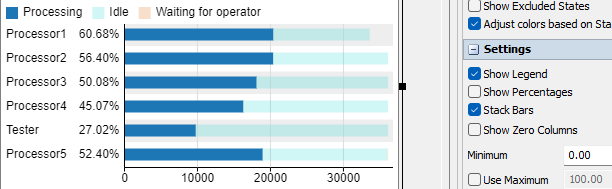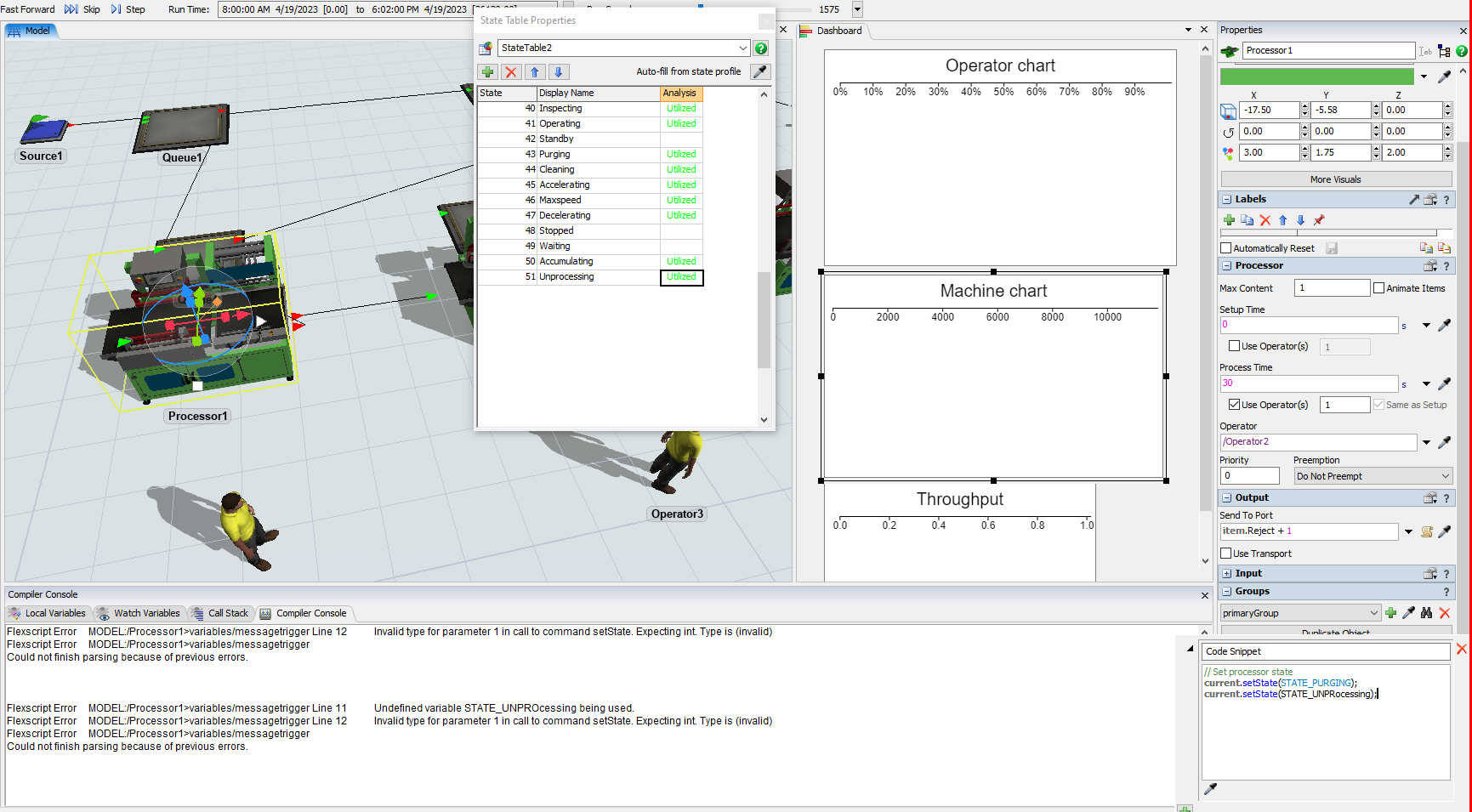Hello, I need help with the simulation. I want to show the efficiency of each machine. In the model, each machine produces 90% good parts and 10% rejects. Reject parts would be sent to the queue in front of the machine. I have created a chart, but I think it shows the processing of the whole production, but I want it to show processing and other states of producing good parts only.
1. Could you please tell me how to do this?
2. How to change X label of utilization chart from percent to time? I would like to know how many time of each state use per day. I would like to create Yamazumi chart.
Thank you in advance