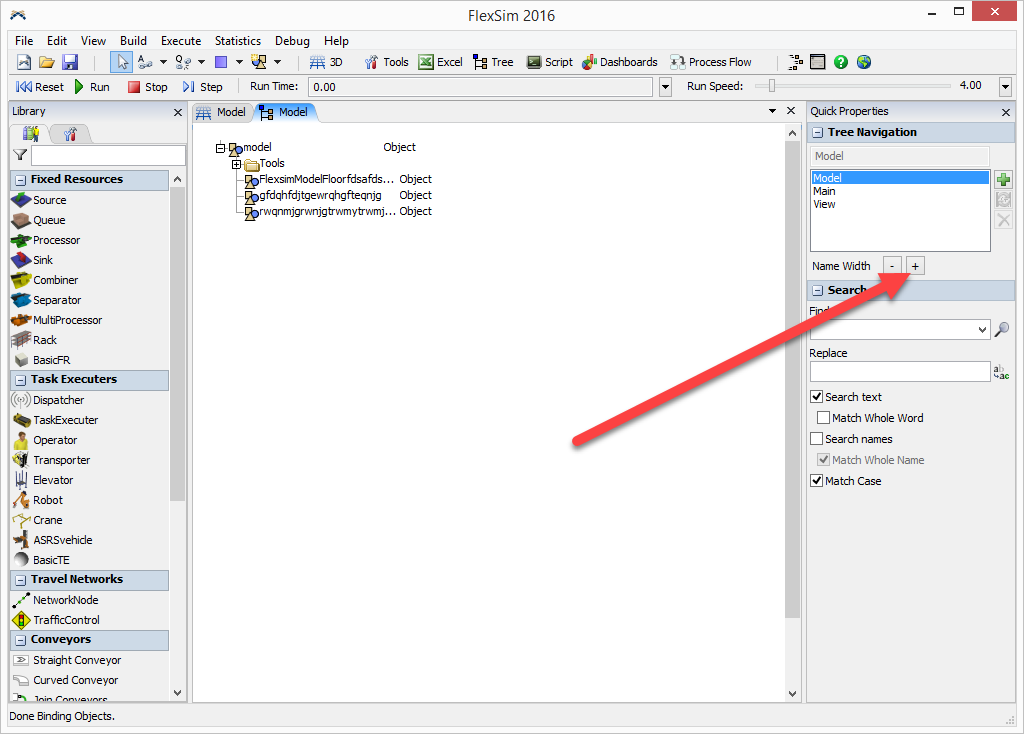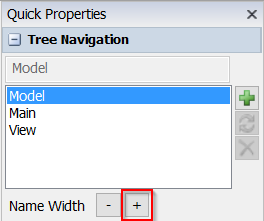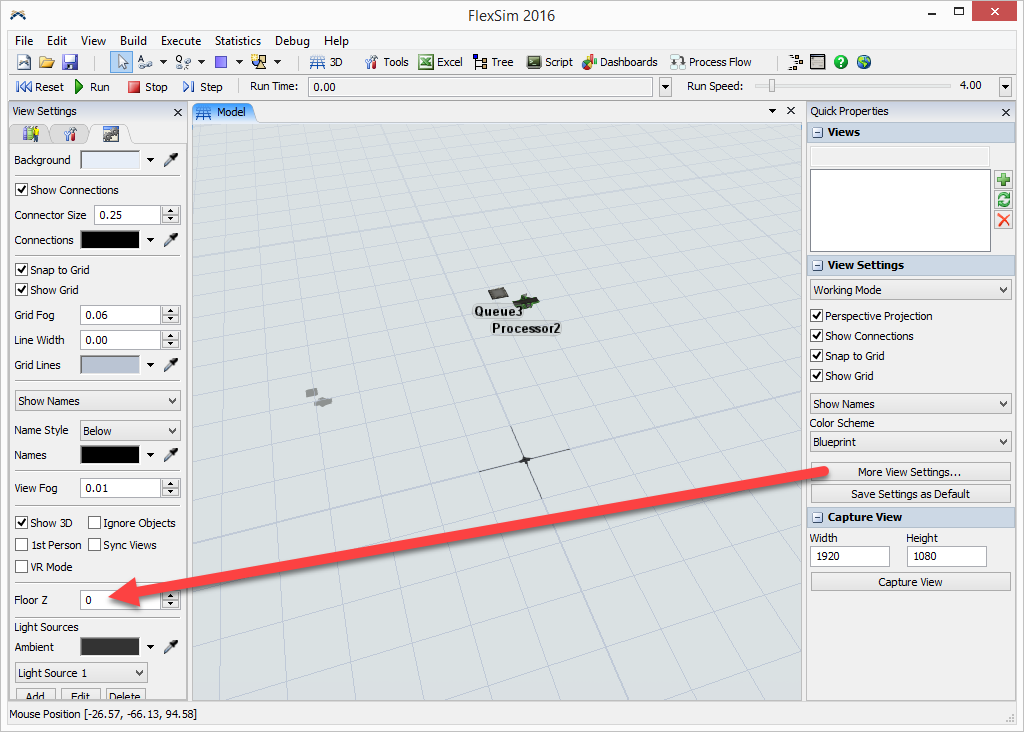I used the plane as the placeholder for Autocad background, and it's 41' off the ground. when I am laying out the objects on that cad background, by default the object's z coordinates will be 0, I have to change them to 41'. But the objects will not be part of the plane. Then I can't turn them on/off together.
Is there a way to move some objects to a plane in this case? In a normal situation, if it's just a plane, you can drag objects into the plane and it will have the container functionality page. But in this case when I am having CAD as the background, it doesn't have the container tab. It doesn't seem to function like a container.
Thanks,
Chao