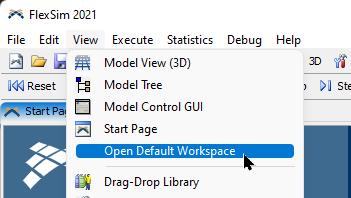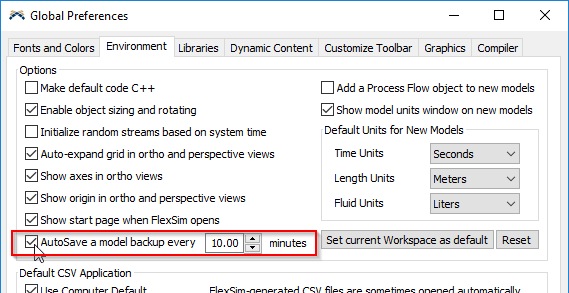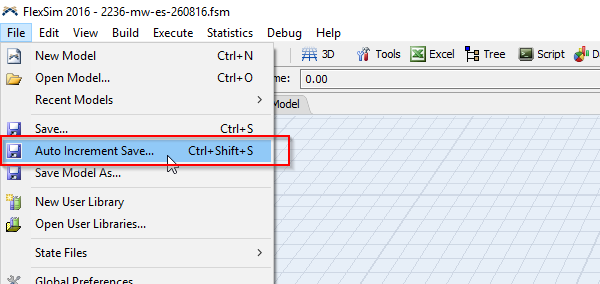We've seen this question several times in the past. You've spent weeks working on an incredible simulation model, but the next time you open it, there is something wrong:
- the model won't open
- the model opens, but there is nothing in it, even though the saved file has a large file size
- when the model opens, it displays problems such as:
- 3D view/model layout is messed up
- garbled text or strange characters show where they should not
- unknown errors, warnings, and exceptions appear that did not previously (and you have already done due diligence to determine it is not simply a modeling mistake)
- when the model opens, FlexSim crashes
In all these cases, there is a good chance that your saved model file is corrupt, and despite the software's best attempts it cannot properly read the corrupted data.
Of course you're frustrated. Weeks of work could have been lost.
So, how does this happen?
And what can be done about it?