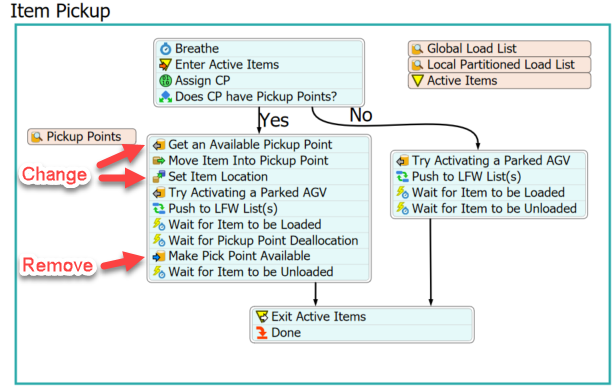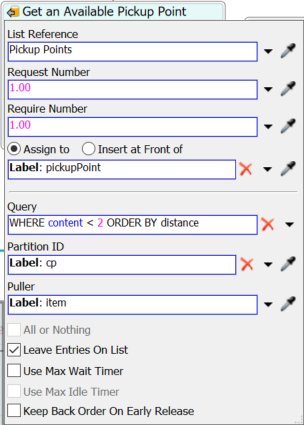When I use pickup points, only one work item is available at each point. Is there a setting that enables multiple items to be picked up at a pickup point?
The capacity of the AGV is >1. When I don't use pickup points, the AGV picks up multiple items at once.
TIA.