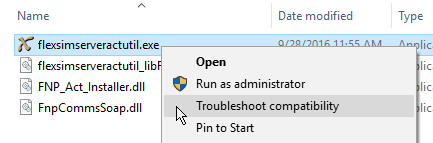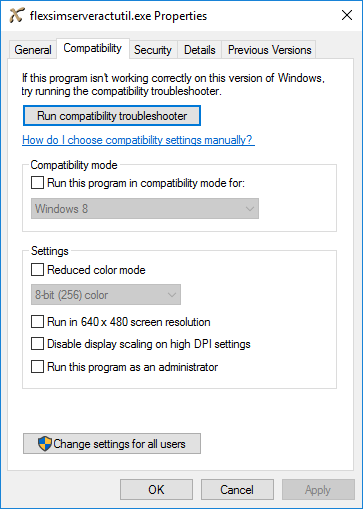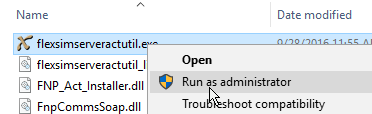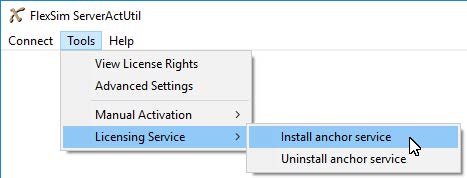Hi,
one of our customers is trying to activate a server license.
They already have LMTOOLS installed for other software.
When they run
flexsimserveractutil.exe (as admin) tehy get :
ERROR: Activation library initialization failed – Error 4
They continued to try to activate anyway, but obviosuly, as expected, it didn't work.
Could you help us?
Thanks