I couldn't find a topic relating to a Wait for Event activity related to healthcare. In the attached model, in the Patient Changes and Clean Room process flow box I'm trying to wait until the patient changes before releasing the token. In the manufacturing environment I could match the item and then release the token. I'm struggling with this operation for the patient associated with the token. I think this becomes evident around 8:07:33 AM when Tech 9 stands at Exam Table 9. Also, in the same process box, I've noticed that after the Acquiring MA activity, when I release the Tech they are still "working" on their computer at the computer desk. I'm trying to verify that the release tech activity is releasing the tech. When I follow the token through the process, it shows it releasing but wasn't quite sure. I'm not sure if these 2 problems were related or if they are separate issues.
question
Wait for Event for Patient
1 Answer
Hello @doug.durbin,
The process flow in healthcare is instanced. This means that each patient follows through the process flow somewhat independently. This is significant for the wait for event activity because even though you can see multiple tokens going through the process flow together, they are following the process flow as if there were no other tokens there in a way. Here is the page that explains process flow instances better. In all, you don't need to use a match in wait for activity in instanced process flows.
To check that the token is releasing the Tech you could temporarily place a delay activity after the release tech activity and check the token to see if it still has a tech acquired. After you have confirmed this you can delete the delay activity.
In the specific case you mentioned above, the token for that instance did not acquire an MA. The tech cleaned the room, but then the release tech activity was specified incorrectly. So, the tech was not released.
Yes, what she said, and did you realize that although you account for both flow options out of your Acquire MA activity with a Release Tech activity, one of them is releasing "Tech" and the other one is releasing "Alternate"?
Yes, thank you Cliff. I explain a little bit more behind my logic to Jeanette's reply. I hope this makes a little bit more sense in the way I was thinking. I could have done a better job with labels, etc. but thought this way would be possible without changing a lot of the logic in the flow.
The thinking behind Acquiring the Alternate group is that in case no MAs were available then the Techs can step in. In the same model I have a problem in that same process flow when I remove MA 1 from the MA staff group. In this case, the tokens should go through the route of selecting any available tech (which it does) in the Alternate Reviews Whiteboard process box. Since I acquired a resource out of the Alternate shared resource, I need to release that resource at a later time. Now, looking at the Patient Changes and Clean Room process box, since the max wait timer box is checked on the Acquire MA activity (and no MAs are available), then the token will go out to connector 2. On that route, at the Release Tech activity is why I released the Alternate shared resource with the label patient.Staff. At this point is where it won't release the Tech. The activity says Release Tech cause it's the only way a Tech is assigned in the Alternate shared resource. There has to be something in my logic that it's not releasing the right resource. You can see this after adding a time component to the delay as well, the Alternate resource is still being held.
Hello @doug.durbin,
You do use the "Alternative" resource to acquire the first available MA or Tech. After the patient has been escorted to be changed, you check to see if you have a MA or Tech and release the "Alternative" MA if that is the staff acquired.

So by the time the patient is changing back into their cloths, the release tech resource should be "Tech".

However, there is something else throwing off the release of the tech's. I am trying to figure out what is going on because the token and patient still have the label of the tech, but the tech stops following activities at some point and just stands by the exam table.
Hello @doug.durbin,'
I found several instances where "patient.Staff" was "patient.Staff?". After correcting that I think the model runs smoothly.
I came to a new solution for releasing the tech as well. Instead of it releasing from a specified resource I used the drop down option of release "first acquired". This seemed to work well in the model.
One thing to share as an extra learning opportunity is that when you have both the tech and radiologist assigned to patient.Staff, you can have them both walk to a location together by just using patient.Staff. This would simplify the process flow.
I implemented this into your process flow when the radiologist and tech review results. You used to have a split here, two walk activities for the tech and the radiologist, and then a join. Now it is just one activity.
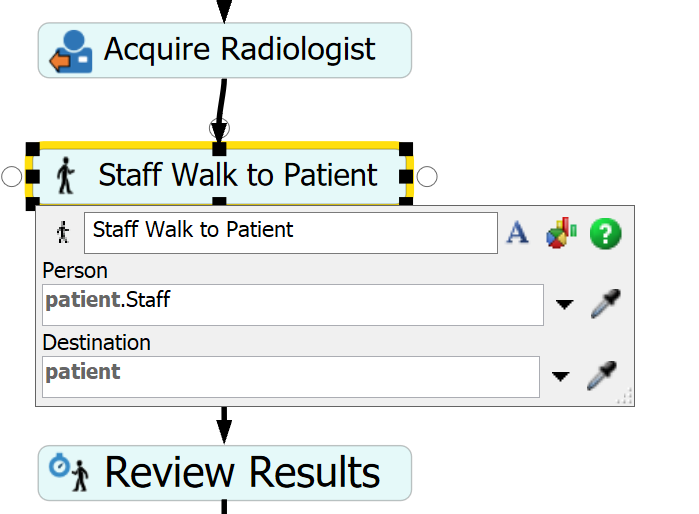
question details
9 People are following this question.
