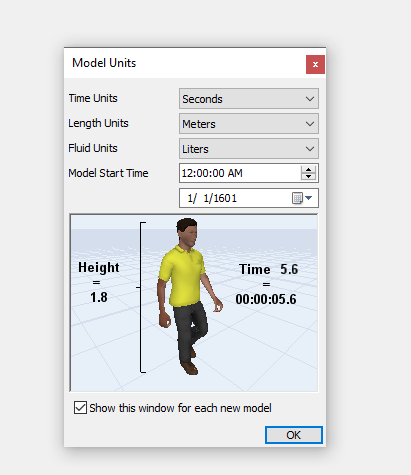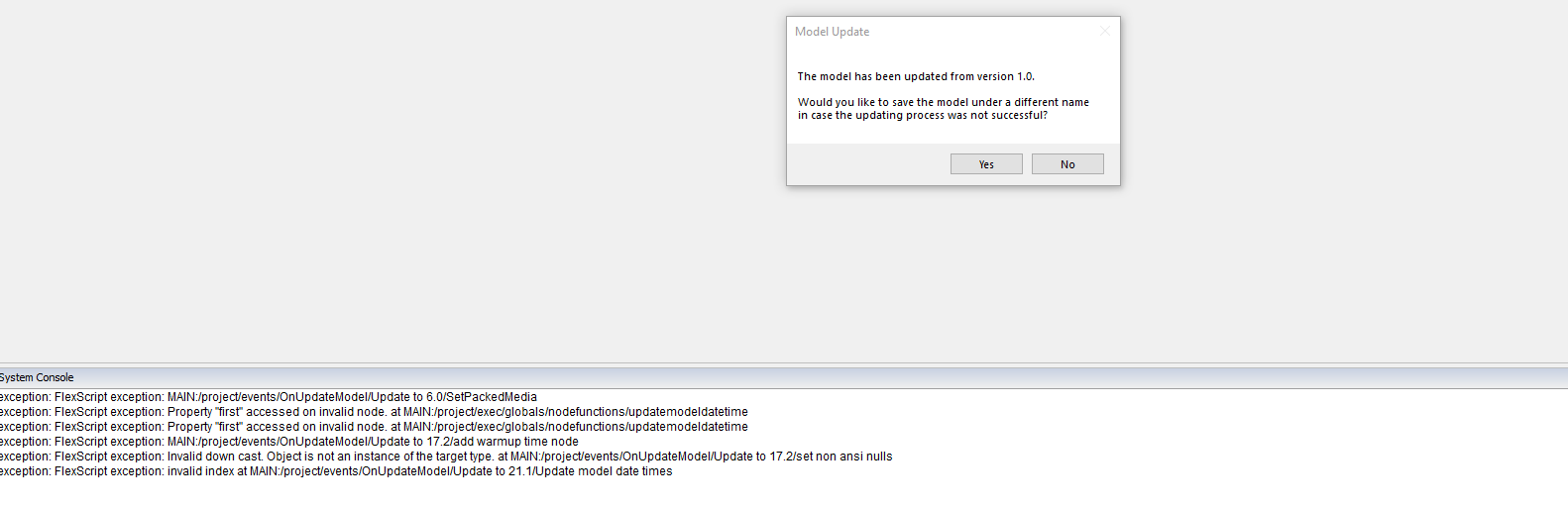
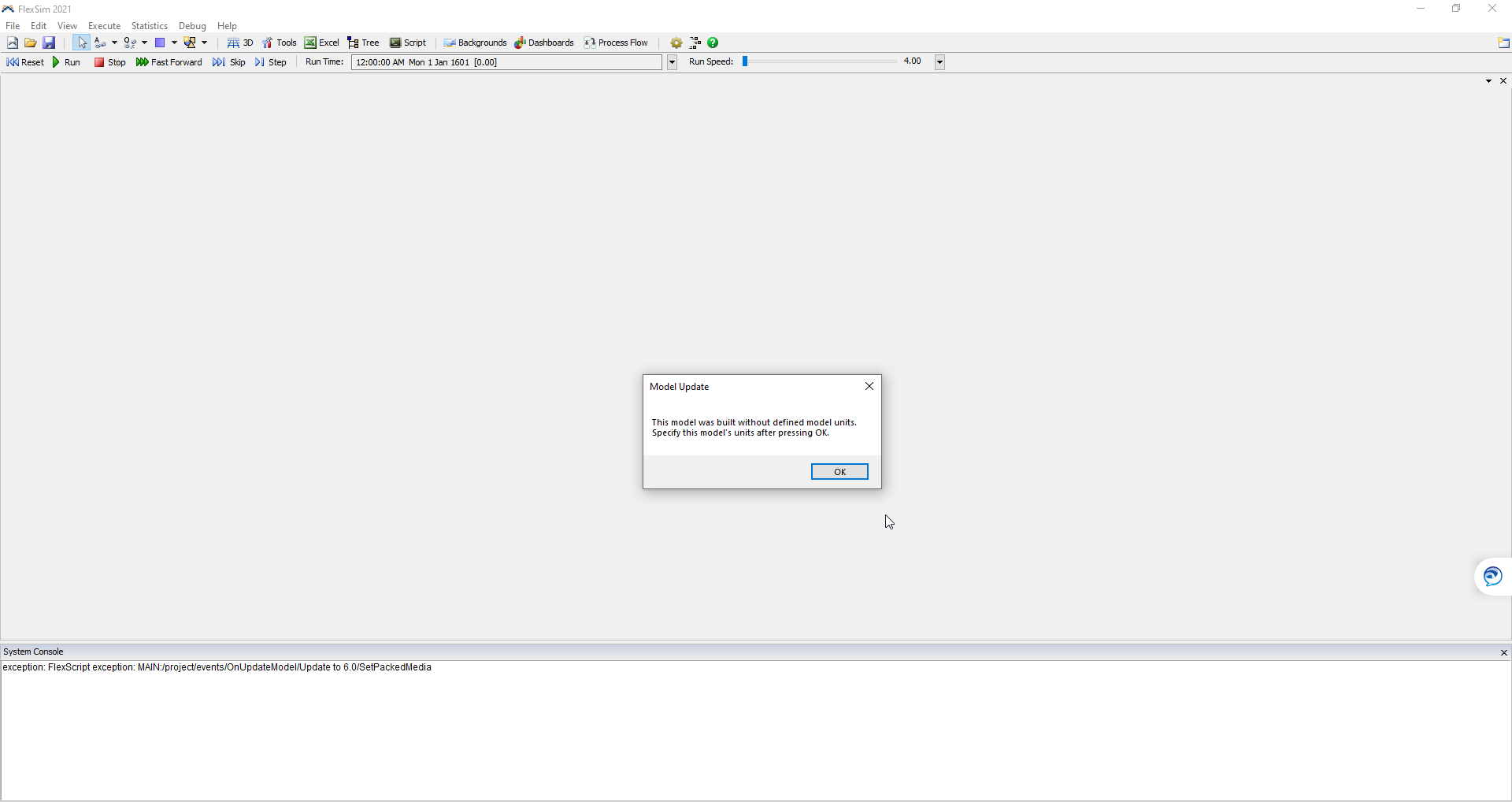
I have an error when trying to save my model, not sure why but i first receive a notification that my model is corrupted and then the error on saving appear.
After FlexSim crashes i try to open the model again and try to see last saved model but i star having the messages attached. After all the messages i can't see anything but a new model.
Could you please tell how can i fix that error and recover my models?