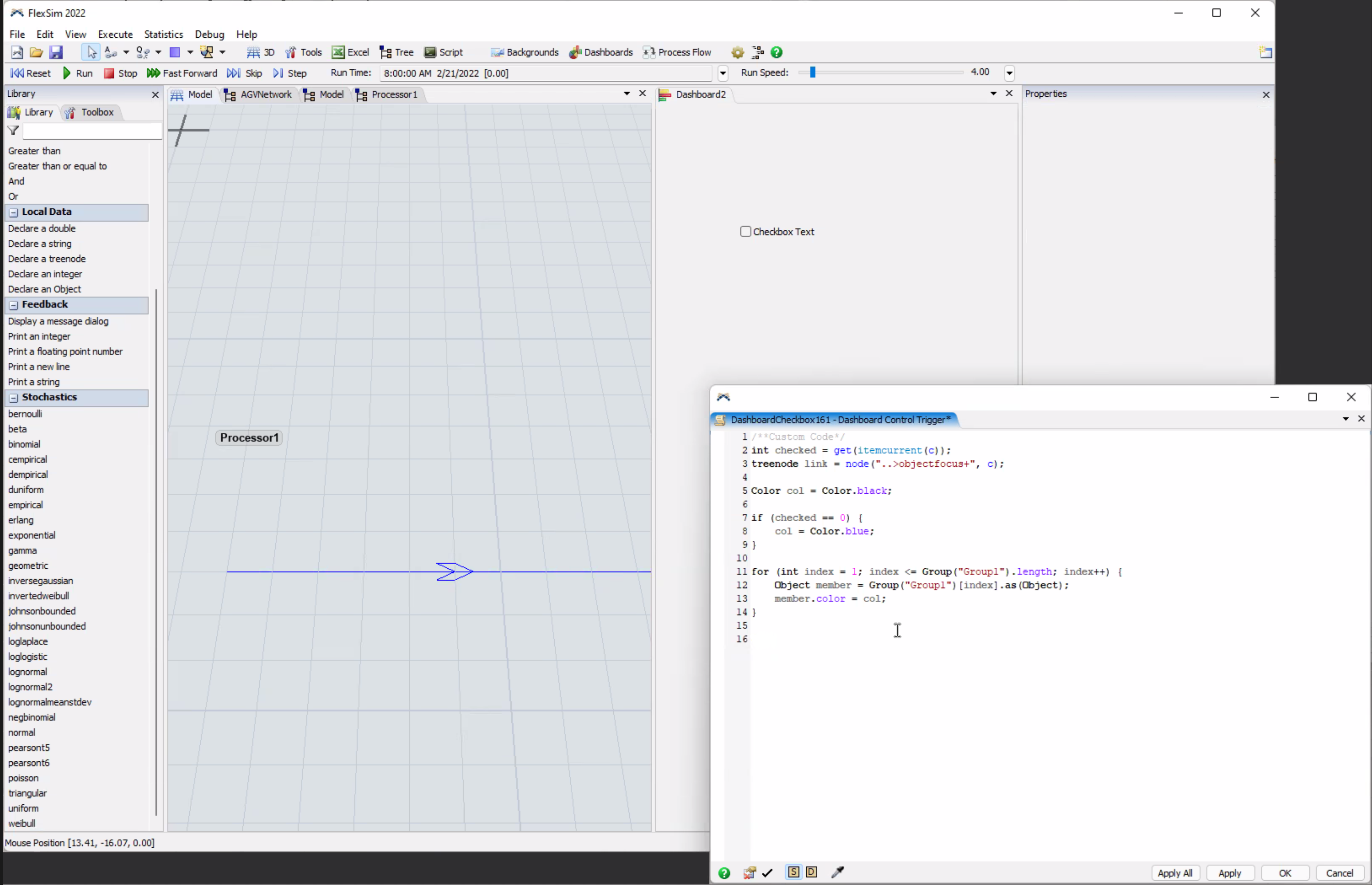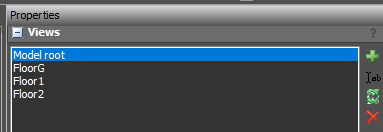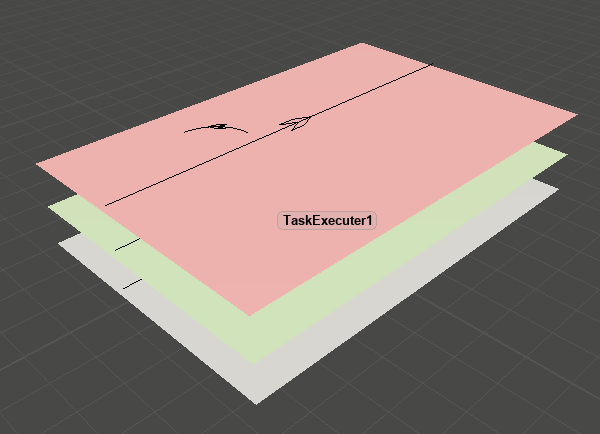We already know that the AGV network function enables us to do that. However, if there are two planes, we cannot simply show the AGV paths of only one plane through the method. The function usually conceals all AGV paths on all floors. It seems improper for us to apply the way to hiding AGV paths in one plane. As a result, we would like to try another method, such as using the checkbox. Could you tell us how to use the way to achieve our goal?
question
How can we hide AGV paths by using the show/hide function in the checkbox?
Hey, Steven!
The current checkbox and conceal methods do not work as the AGV paths are considered 2D objects. The checkbox and other conceal options only work with 3D objects.
However, you could use a checkbox to turn the color of the AGV path to the same color as the background.
You could edit the code for the OnPress trigger to this format, but change the code on line 8 to match the color of your model's background. This will cause the color of the AGV line to change every time the box is checked/unchecked and the model is reset.
Would this be sufficient for what you are trying to accomplish in your model?
Have you thought about putting your floors in visual planes as containers and then set the 3D viewfocus to the container? That way you will only see the objects on that floor within the 3D view. To do this right click the plane and choose View->Down. You can then store the view so that you can go to each floor in the quick properties with a simple click.
1 Answer
question details
15 People are following this question.