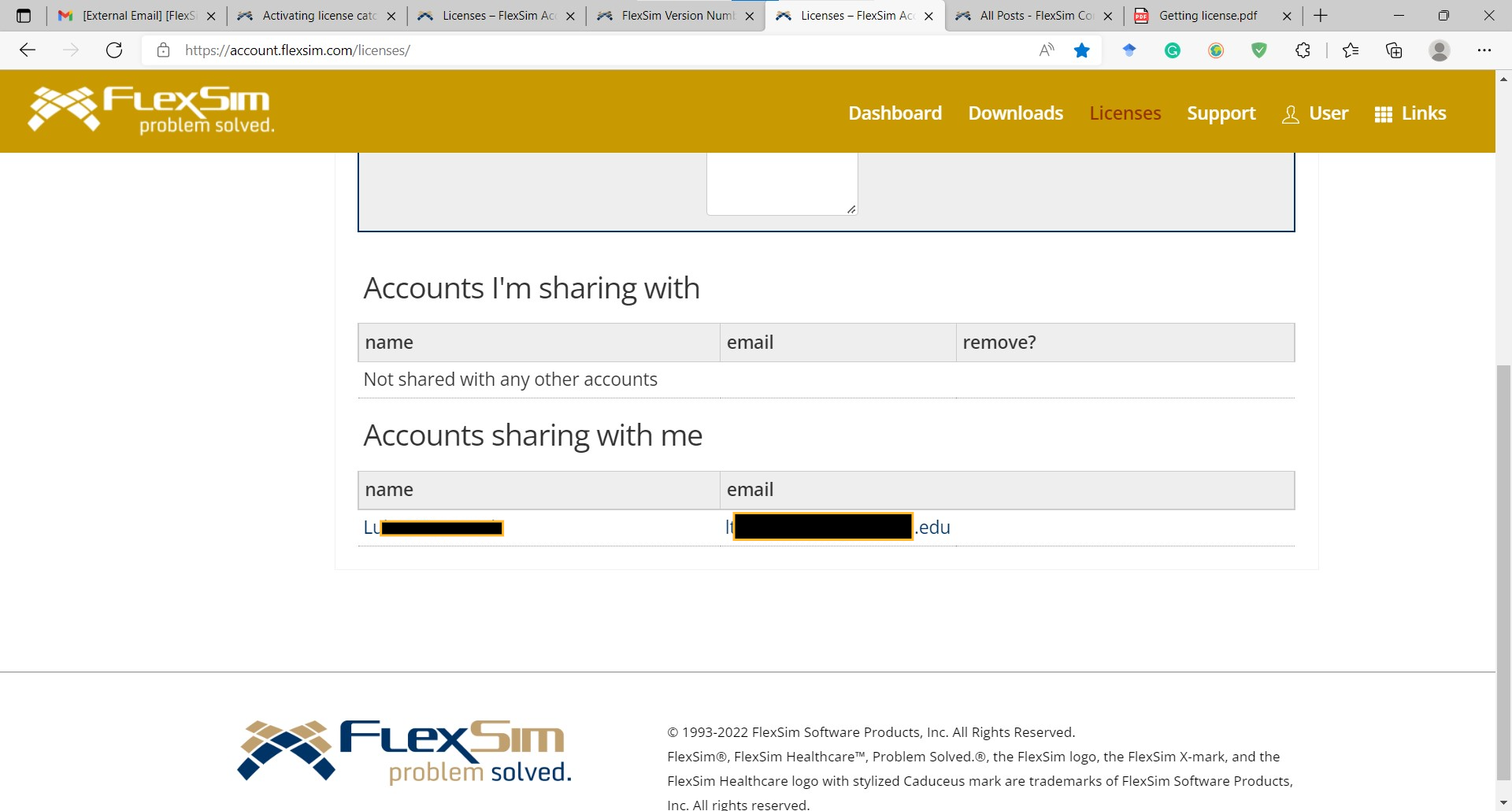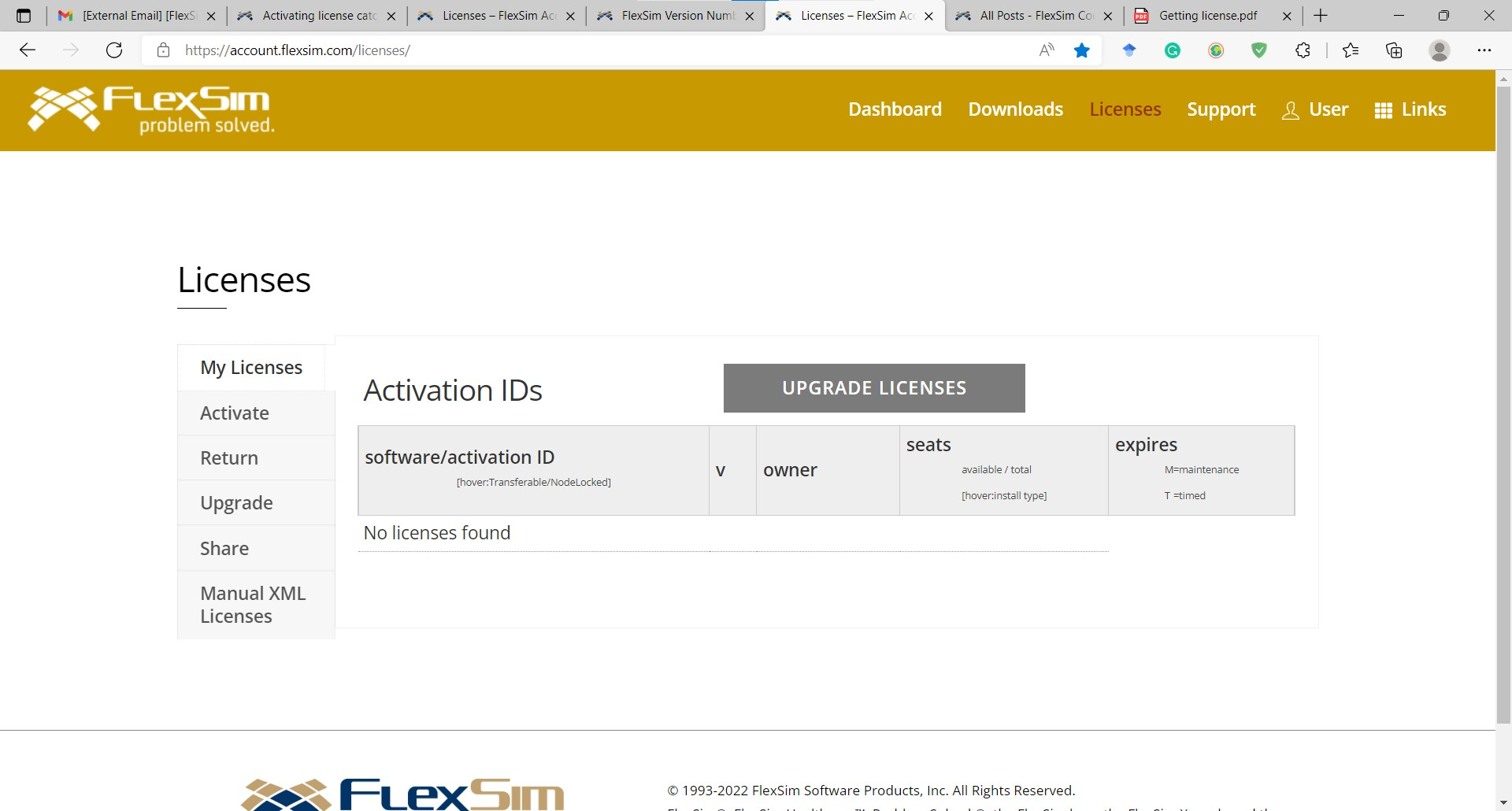I recently received an assignment on this software. I'm using a server-based license for version 21.2 from the research group I'm working with. However, this license hasn't been shared to my account itself, so I'm listed as a guest and can only access the newest version. But I need the older version to activate my license. Is there a way around this other than having someone share the license with my account?
I'm new to this, so please go easy if this question seems silly!