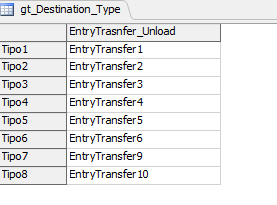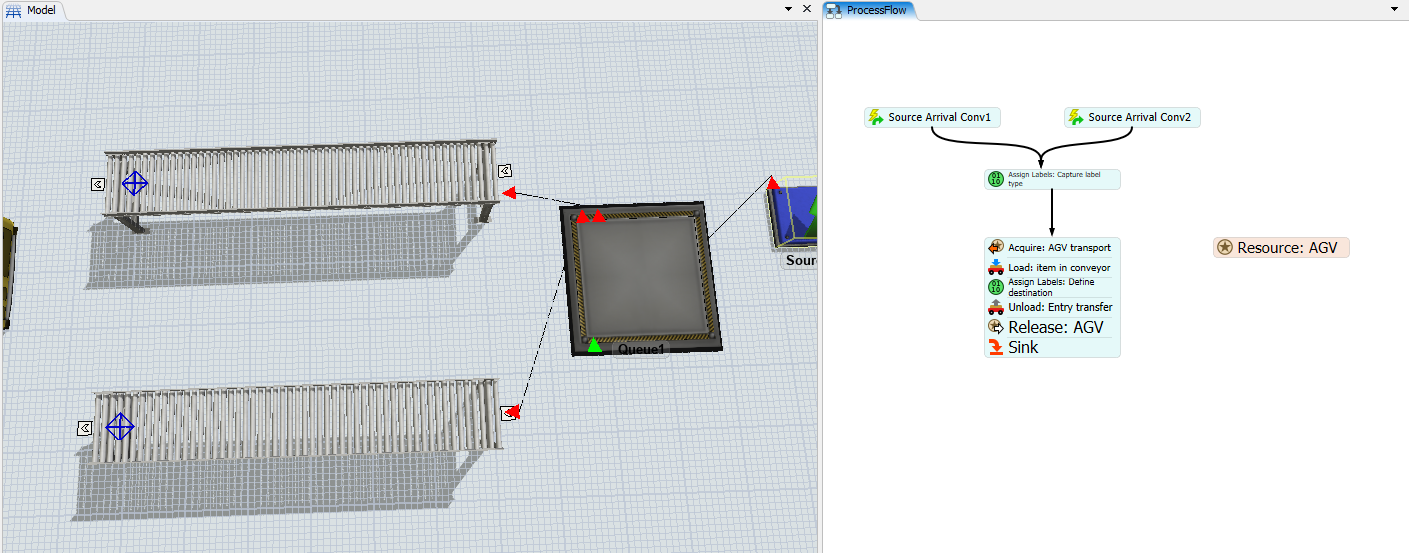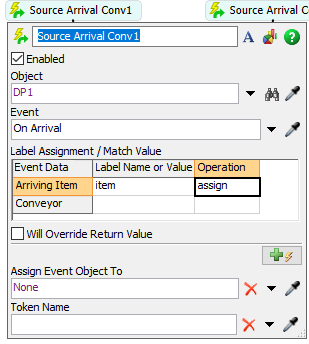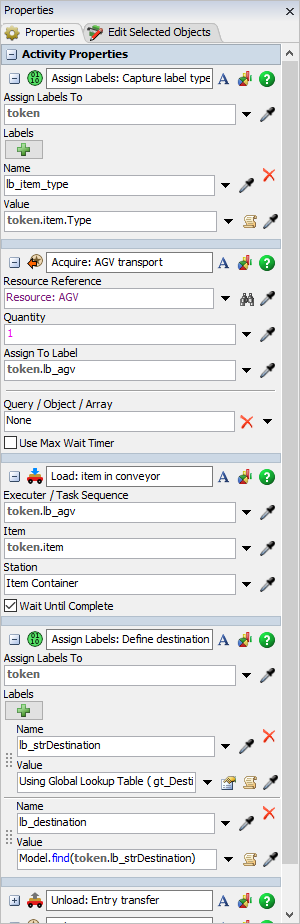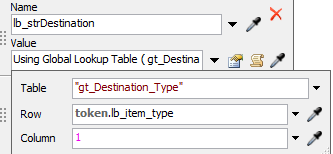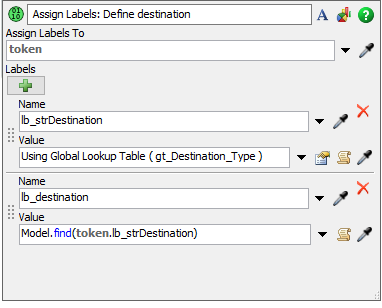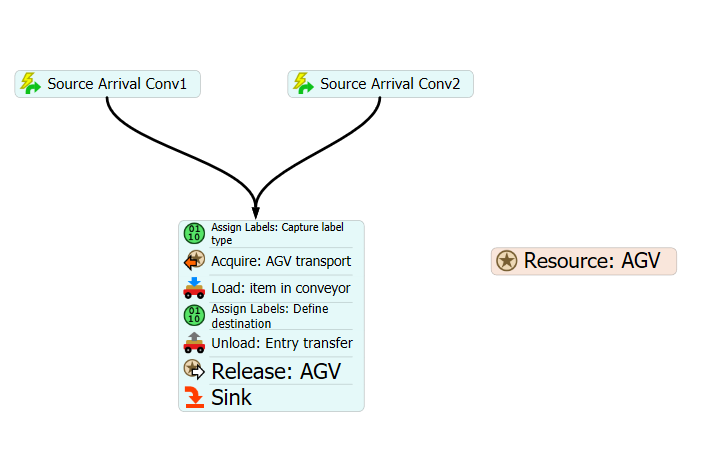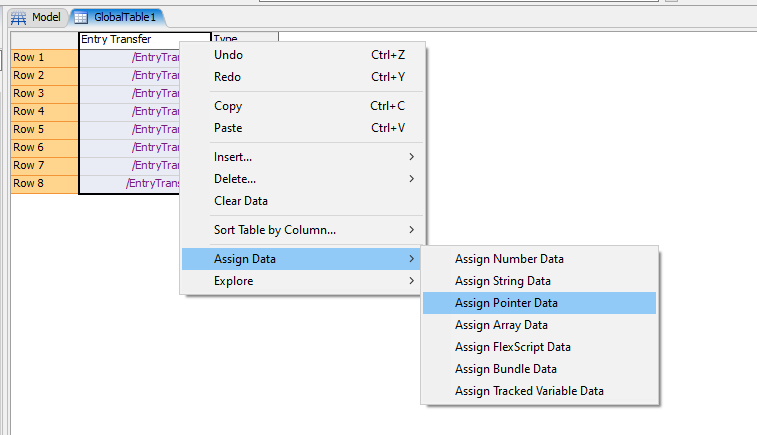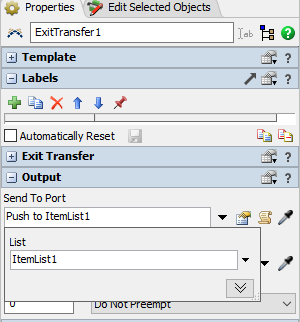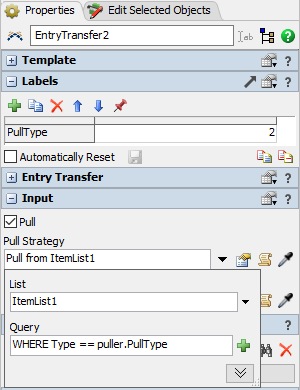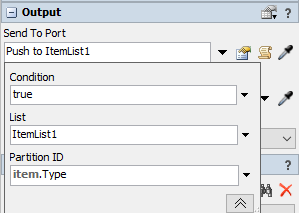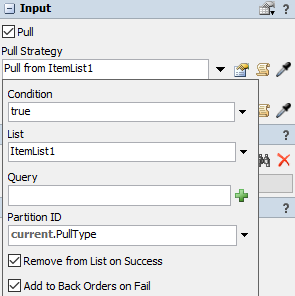Hi All,
I am working on one prototype model . There are cartons with Type duniform (1,8) which are coming out of two conveyors. They are 8 conveyors which will act as destinations . We want as per type of the box , box should be be send to desired one conveyor out of 8 conveyors. You can use 8 numbers for conveyors from 1 to 8 . Only thing is that we do not want to go with A-S connection approach . As if number of destination conveyors gets increase up to 30-40 , then we have to use process flow approach (may be grouping of exit transfer and as per Type on box, AGV can reach to desired conveyor ). Can someone help on this .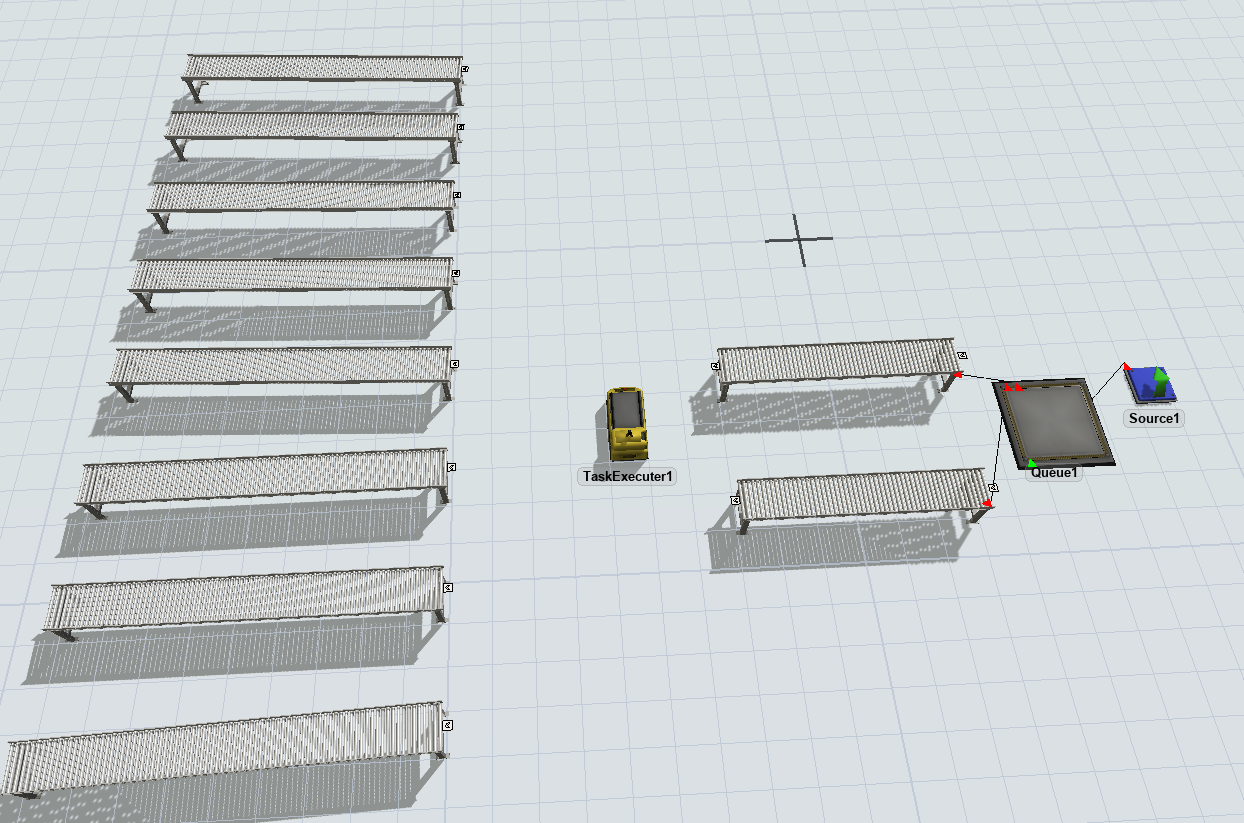
I have uploaded model with the name "Sorting_Bot_Testing" on FlexSim File Share .
Or Can download model from here
https://drive.google.com/file/d/16uJpolqyxM9UoSjN6QQ5qAp5KHxw_xDo/view?usp=sharing
Thank you.