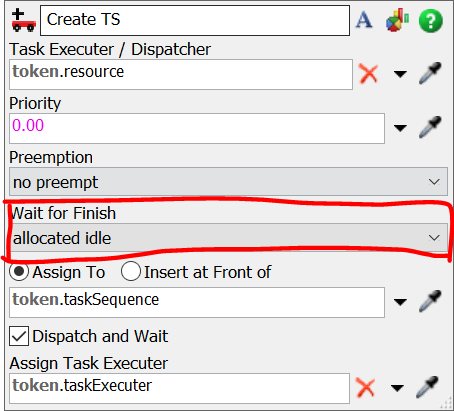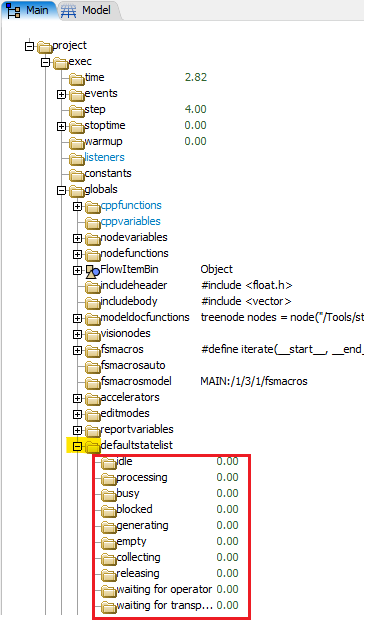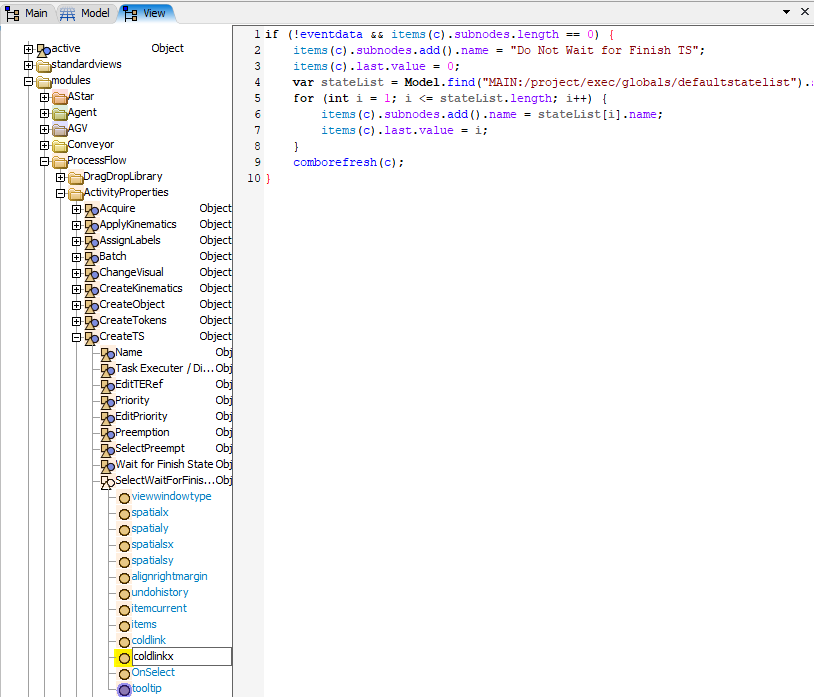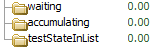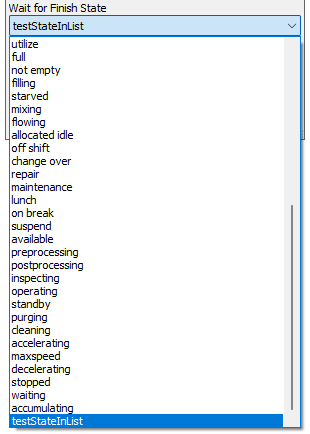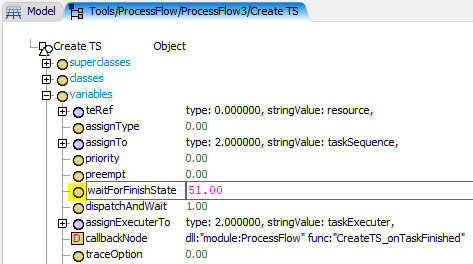question
How to add a custom state to the "Wait for Finish" pulldown menu on Create TS
1 Answer
The dropdown menu is populated using the "defaultstatelist" subnodes from the Main tree.
This happens in the "coldlinkx" of the Create TS properties GUI. This can be found under the View tree.
In order to edit either of these to add options to the dropdown menu, you have to enable development mode in your FlexSim copy, as described in the module development manual page. (Add a button with the "savedefaultviewproject" applicationcommand).
With this enable you can for example add a node to the defaultstatelist.
If you only need that custom state in a couple places in a single project, then I would suggest to just edit the treenode value of the "Create TS" activity that governs which state is used. Just make sure to not touch the dropdown GUI afterwards, so the entered value is not overwritten with the selection made there.
Alternatively, you could also create the tasksequence in a Custom Code activity with TaskSequence.create() and enter the correct state value directly as a parameter.
The following code does essentially the same as the Create TS activity with default settings (apart from assigning the task executer to a label and waiting until the tasksequence is actually started.
- TaskSequence TS = TaskSequence.create(token.resource, 0, PREEMPT_NOT, STATE_ALLOCATED_IDLE);
- token.taskSequence = TS;
- TS.dispatch();
question details
13 People are following this question.