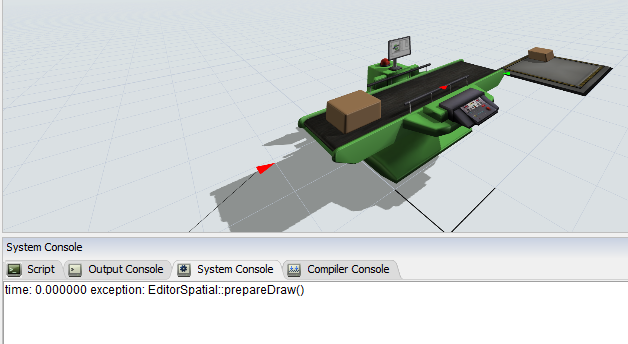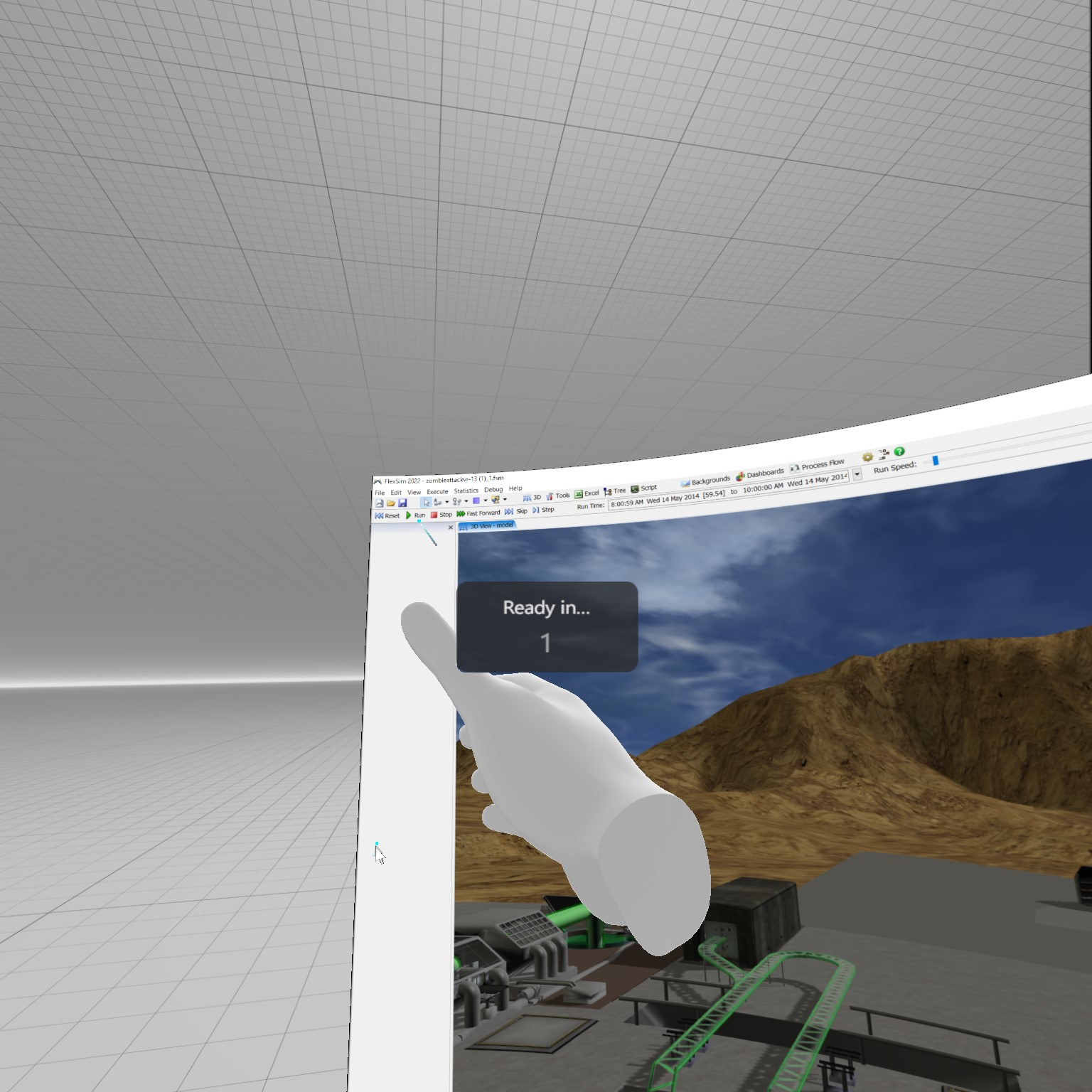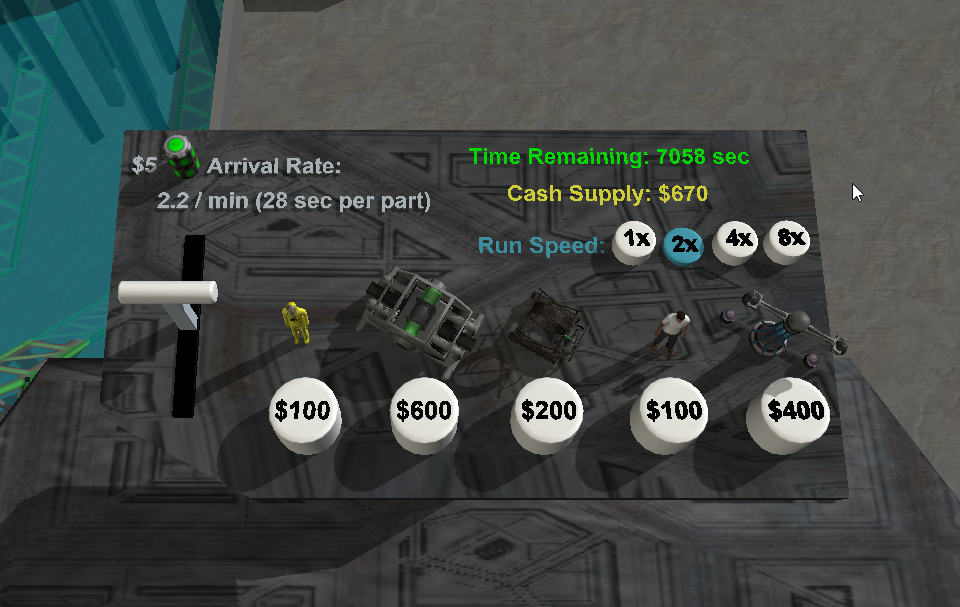Hello,
I would like to know if its possible to control the model status (reset, run, stop) through virtual reality with the headset on.
So far I have been able to control model logic following the VR Models that you provide without any problem, but when I try to control the model state I get some errors.
I think "OnPreDraw" is not the best place to insert this kind of code, is there any place I can move it to get what I am looking for?
Attached is a demo model showing the problem I am facing (VR Mode must be enabled).
Thanks in advance.