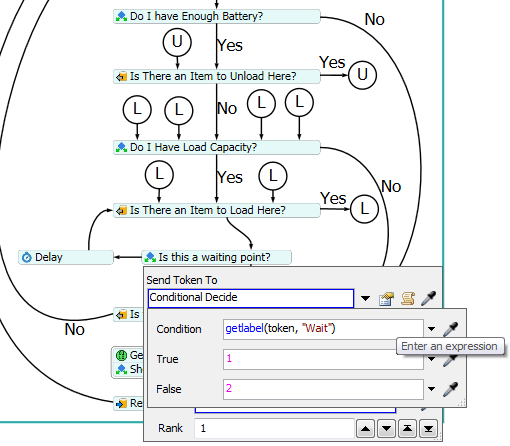I want to modify the default AGV Process Flow to wait at certain control points for work items instead of traveling to the NextLookForWork point.
I thought the best way to do this is to add a label called Wait to a control point. I gave it a value of 1. Then, I added a new Decide block to the Main Control Loop. that checks each control point to see if it has the Wait label. If it does, the AGV will wait at that control point even if work exists somewhere else. However, I can't figure out the correct syntax for the Condition. What should I put in the Condition to check the value of the Wait label on the current control point?
I have attached a model that shows what I am trying to model. I want the AGV to stop and wait at Queue 1 even if work exists at Queue2.
TIA