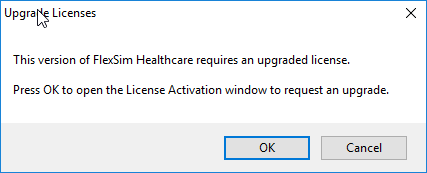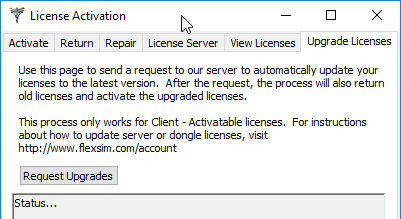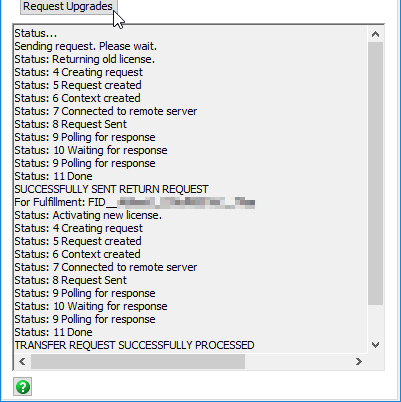I recently upgraded my FlexSim Healthcare installation from version 5.0.12 to 5.1.0.
Now when I start the program, I get this prompt:
- Upgrade Licenses
- This version of FlexSim Healthcare requires an upgraded license.
- Press OK to open the License Activation window to request an upgrade.
What do I do?