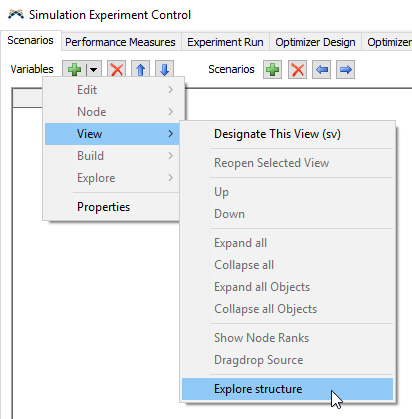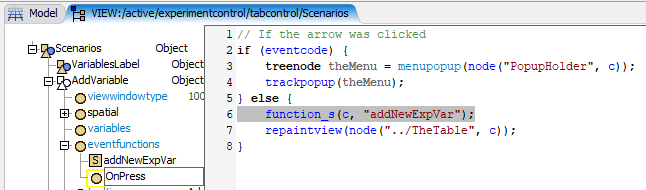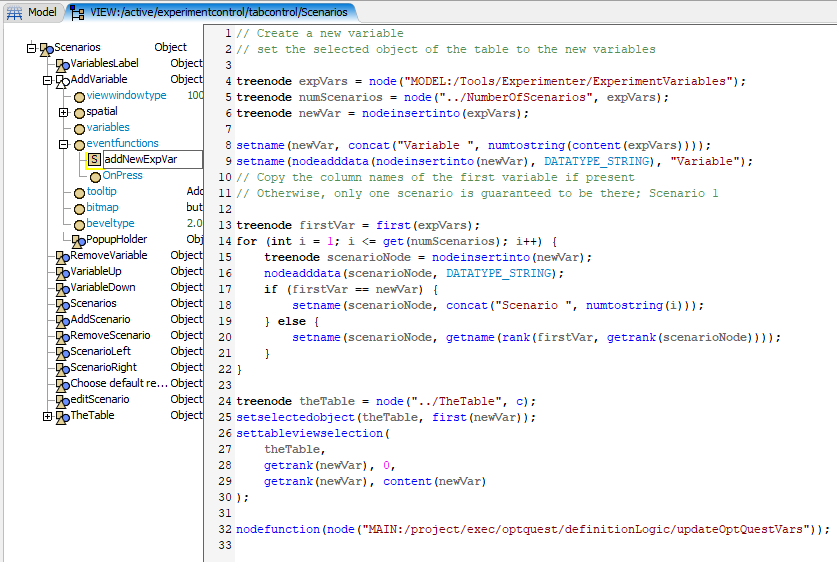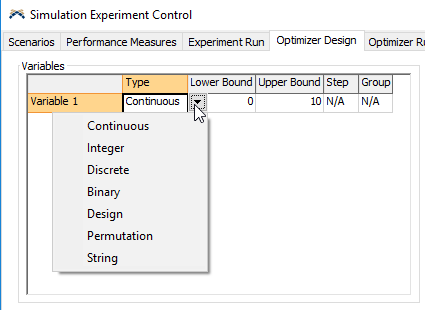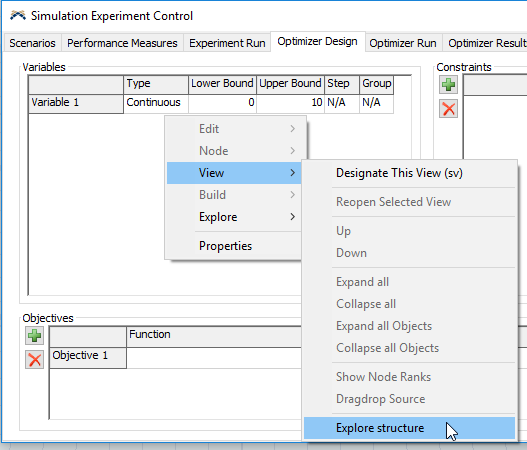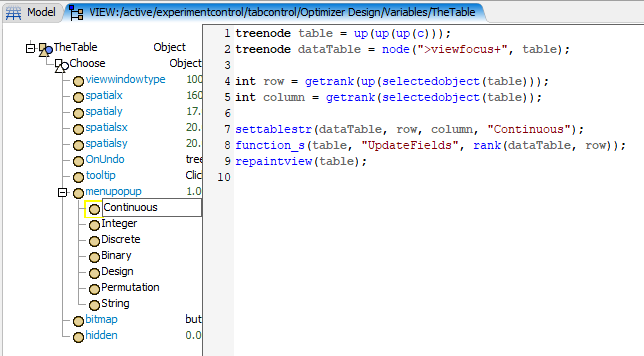I am currently trying to automatically create variables (located in the Tree at "Tools/Experimenter/ExperimentVariables") using Flexscript code before launching OptQuest. For the moment, I manage to create treenodes in the good place but :
-I am not able to write in those treenodes as it can automatically know where the associated variables are. I want it to be written in the treenode named "Variable".
-I am not able to change de variable type : Permutation, Discrete,.....
- Table current = param(1); //Table node
- int sizerow2 = Table("BDD_Reconst").numRows ;
- /**Ecriture des variables*/
- for (int i = 1; i <= sizerow2; i++) {
- string istr = numtostring(i);
- Model.find("Tools/Experimenter/ExperimentVariables").subnodes.add();
- Model.find("Tools/Experimenter/ExperimentVariables").last.name = "Variable "+istr;
- /**Création des dossiers dans la variable*/
- treenode vari = Model.find("Tools/Experimenter/ExperimentVariables").last;
- vari.subnodes.add();
- vari.last.name = "Variable";
- vari.subnodes.add();
- vari.last.name = "Scénario 1";
- }